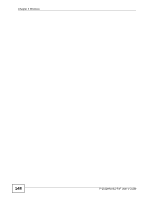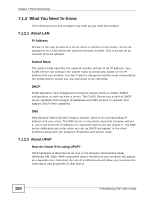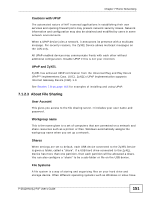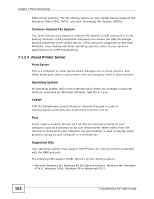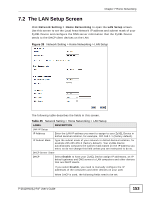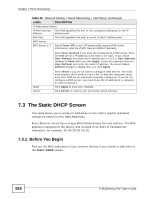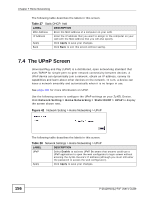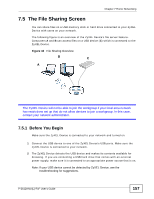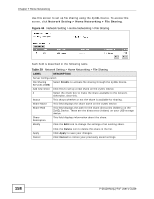ZyXEL P-2612HNU-F3 User Guide - Page 153
The LAN Setup Screen
 |
View all ZyXEL P-2612HNU-F3 manuals
Add to My Manuals
Save this manual to your list of manuals |
Page 153 highlights
Chapter 7 Home Networking 7.2 The LAN Setup Screen Click Network Setting > Home Networking to open the LAN Setup screen. Use this screen to set the Local Area Network IP address and subnet mask of your ZyXEL Device and configure the DNS server information that the ZyXEL Device sends to the DHCP client devices on the LAN. Figure 39 Network Setting > Home Networking > LAN Setup The following table describes the fields in this screen. Table 25 Network Setting > Home Networking > LAN Setup LABEL DESCRIPTION LAN IP Setup IP Address Enter the LAN IP address you want to assign to your ZyXEL Device in dotted decimal notation, for example, 192.168.1.1 (factory default). IP Subnet Mask Type the subnet mask of your network in dotted decimal notation, for example 255.255.255.0 (factory default). Your ZyXEL Device automatically computes the subnet mask based on the IP address you enter, so do not change this field unless you are instructed to do so. DHCP Server State DHCP Select Enable to have your ZyXEL Device assign IP addresses, an IP default gateway and DNS servers to LAN computers and other devices that are DHCP clients. If you select Disable, you need to manually configure the IP addresses of the computers and other devices on your LAN. When DHCP is used, the following fields need to be set. P-2612HNU(L)-FxF User's Guide 153