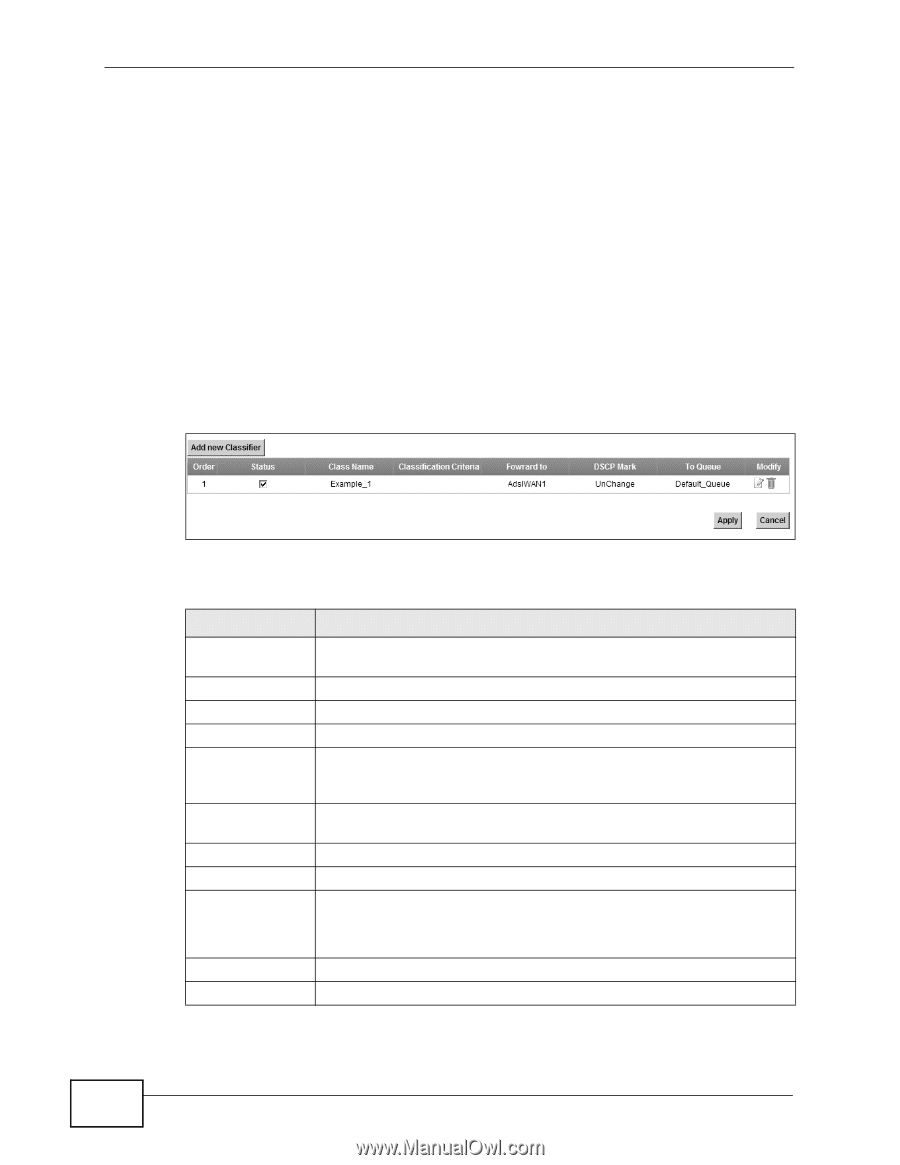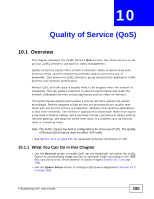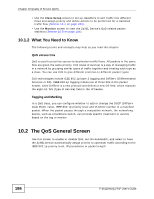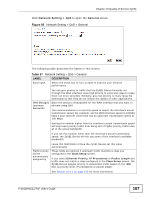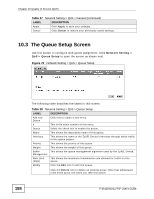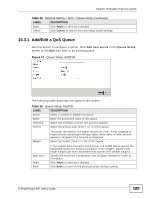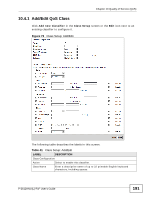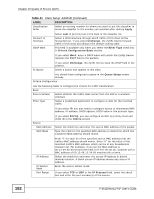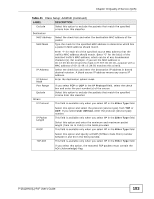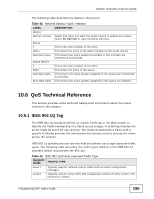ZyXEL P-2612HNU-F3 User Guide - Page 190
The Class Setup Screen
 |
View all ZyXEL P-2612HNU-F3 manuals
Add to My Manuals
Save this manual to your list of manuals |
Page 190 highlights
Chapter 10 Quality of Service (QoS) 10.4 The Class Setup Screen Use this screen to add, edit or delete QoS classifiers. A classifier groups traffic into data flows according to specific criteria such as the source address, destination address, source port number, destination port number or incoming interface. For example, you can configure a classifier to select traffic from the same protocol port (such as Telnet) to form a flow. You can give different priorities to traffic that the ZyXEL Device forwards out through the WAN interface. Give high priority to voice and video to make them run more smoothly. Similarly, give low priority to many large file downloads so that they do not reduce the quality of other applications. Click Network Setting > QoS > Class Setup to open the following screen. Figure 72 Network Setting > QoS > Class Setup The following table describes the labels in this screen. Table 40 Network Setting > QoS > Class Setup LABEL Add new Classifier Order Status Class Name Classification Criteria Forward to DSCP Mark To Queue Modify DESCRIPTION Click this to create a new classifier. This field displays the order number of the classifier. Select the check box to enable the classifier. This is the name of the classifier. This shows criteria specified in this classifier, for example the interface from which traffic of this class should come and the source MAC address of traffic that matches this classifier. This is the interface through which traffic that matches this classifier is forwarded out. This is the DSCP number added to traffic of this classifier. This is the name of the queue in which traffic of this classifier is put. Click the Edit icon to edit the classifier. Apply Cancel Click the Delete icon to delete an existing classifier. Note that subsequent rules move up by one when you take this action. Click Apply to save your changes. Click Cancel to restore your previously saved settings. 190 P-2612HNU(L)-FxF User's Guide