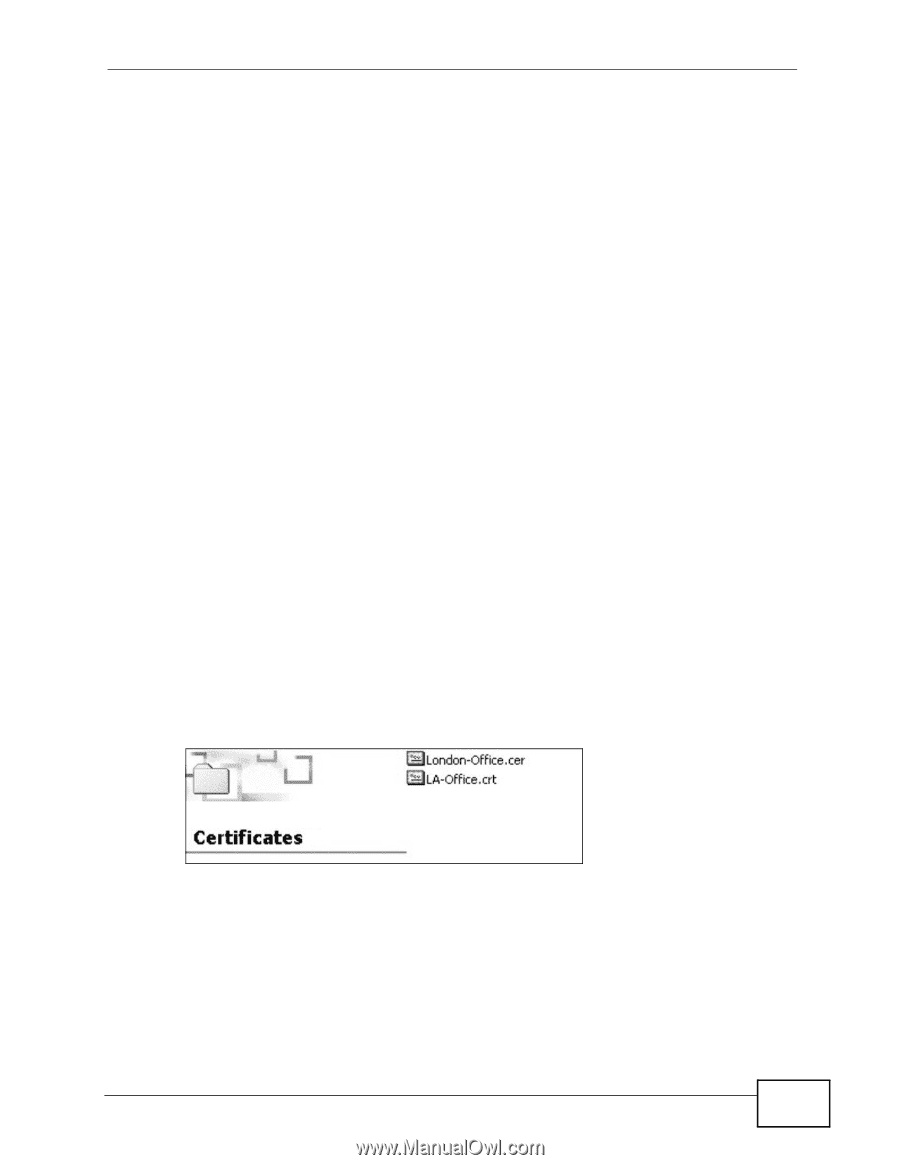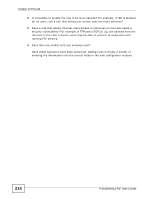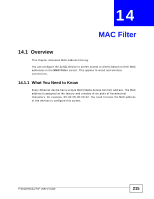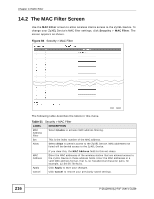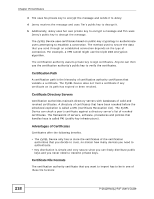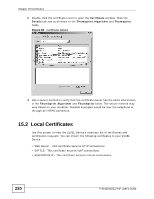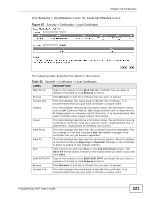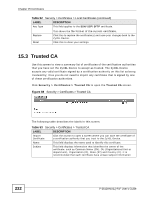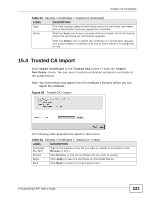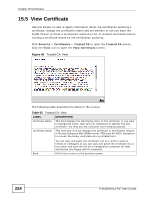ZyXEL P-2612HNU-F3 User Guide - Page 219
Verifying a Certificate
 |
View all ZyXEL P-2612HNU-F3 manuals
Add to My Manuals
Save this manual to your list of manuals |
Page 219 highlights
Chapter 15 Certificates • Binary X.509: This is an ITU-T recommendation that defines the formats for X.509 certificates. • PEM (Base-64) encoded X.509: This Privacy Enhanced Mail format uses 64 ASCII characters to convert a binary X.509 certificate into a printable form. • Binary PKCS#7: This is a standard that defines the general syntax for data (including digital signatures) that may be encrypted. The ZyXEL Device currently allows the importation of a PKS#7 file that contains a single certificate. • PEM (Base-64) encoded PKCS#7: This Privacy Enhanced Mail (PEM) format uses 64 ASCII characters to convert a binary PKCS#7 certificate into a printable form. Note: Be careful not to convert a binary file to text during the transfer process. It is easy for this to occur since many programs use text files by default. 15.1.3 Verifying a Certificate Before you import a trusted CA or trusted remote host certificate into the ZyXEL Device, you should verify that you have the actual certificate. This is especially true of trusted CA certificates since the ZyXEL Device also trusts any valid certificate signed by any of the imported trusted CA certificates. You can use a certificate's fingerprint to verify it. A certificate's fingerprint is a message digest calculated using the MD5 or SHA1 algorithms. The following procedure describes how to check a certificate's fingerprint to verify that you have the actual certificate. 1 Browse to where you have the certificate saved on your computer. 2 Make sure that the certificate has a ".cer" or ".crt" file name extension. Figure 85 Certificates on Your Computer P-2612HNU(L)-FxF User's Guide 219