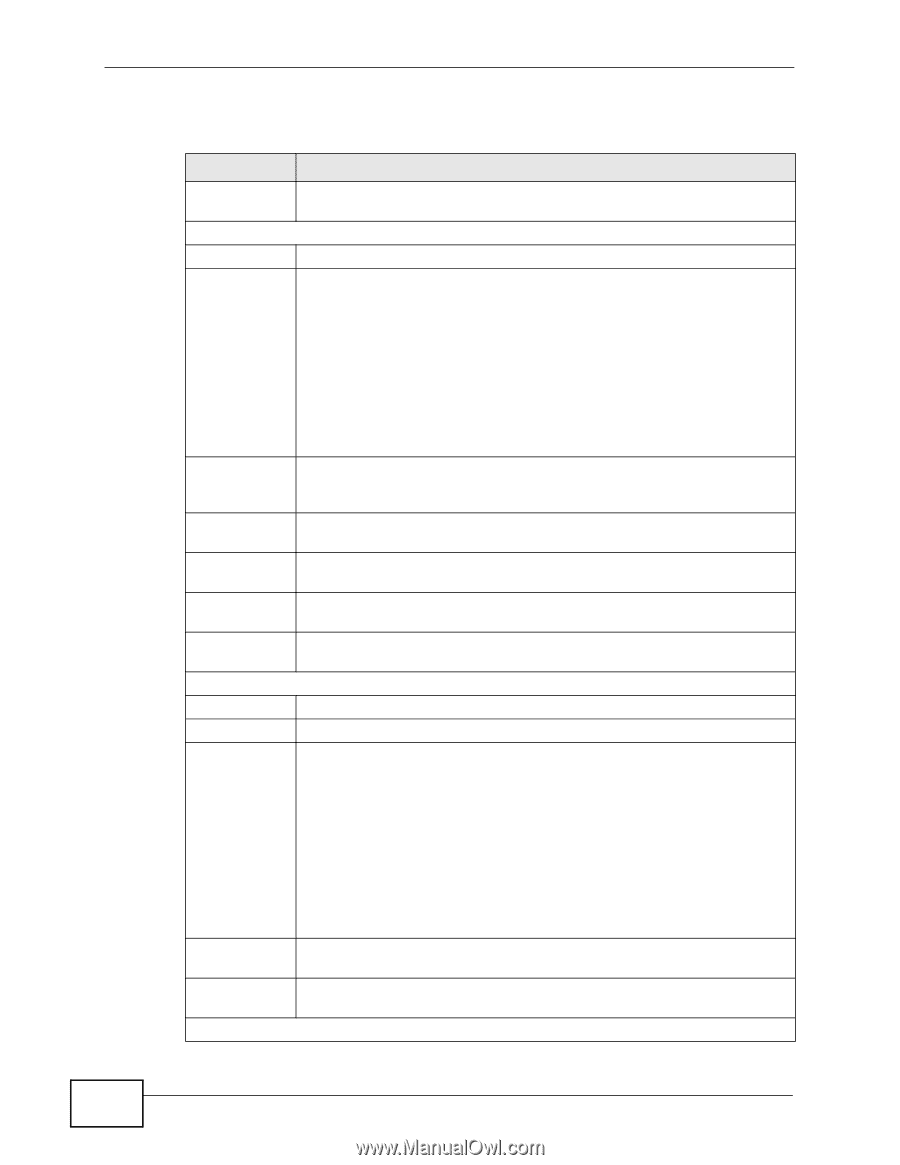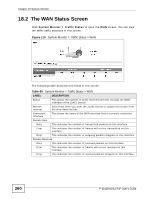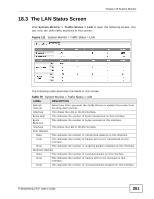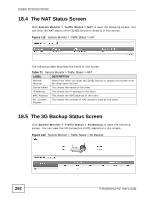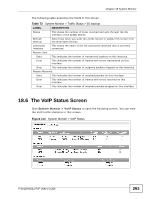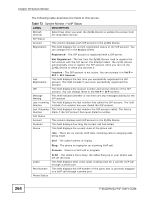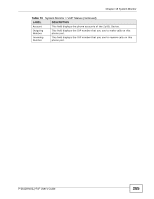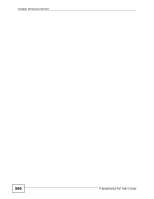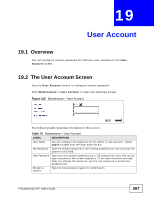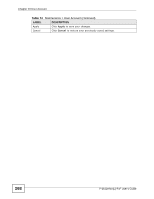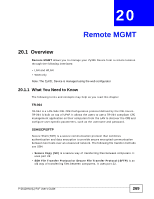ZyXEL P-2612HNU-F3 User Guide - Page 264
Table 73
 |
View all ZyXEL P-2612HNU-F3 manuals
Add to My Manuals
Save this manual to your list of manuals |
Page 264 highlights
Chapter 18 System Monitor The following table describes the fields in this screen. Table 73 System Monitor > VoIP Status LABEL Refresh Interval SIP Status Account Registration DESCRIPTION Select how often you want the ZyXEL Device to update this screen from the drop-down list box. This column displays each SIP account in the ZyXEL Device. This field displays the current registration status of the SIP account. You can change this in the Status screen. Registered - The SIP account is registered with a SIP server. Not Registered - The last time the ZyXEL Device tried to register the SIP account with the SIP server, the attempt failed. The ZyXEL Device automatically tries to register the SIP account when you turn on the ZyXEL Device or when you activate it. Last Registration URI Message Waiting Last Incoming Number Last Outgoing Number Call Status Account Duration Status Inactive - The SIP account is not active. You can activate it in VoIP > SIP > SIP Account. This field displays the last time you successfully registered the SIP account. The field is blank if you never successfully registered this account. This field displays the account number and service domain of the SIP account. You can change these in the VoIP > SIP screens. This field indicates whether or not there are any messages waiting for the SIP account. This field displays the last number that called the SIP account. The field is blank if no number has ever dialed the SIP account. This field displays the last number the SIP account called. The field is blank if the SIP account has never dialed a number. This column displays each SIP account in the ZyXEL Device. This field displays how long the current call has lasted. This field displays the current state of the phone call. Idle - There are no current VoIP calls, incoming calls or outgoing calls being made. Dial - The callee's phone is ringing. Ring - The phone is ringing for an incoming VoIP call. Process - There is a VoIP call in progress. Codec Peer Number Phone Status DISC - The callee's line is busy, the callee hung up or your phone was left off the hook. This field displays what voice codec is being used for a current VoIP call through a phone port. This field displays the SIP number of the party that is currently engaged in a VoIP call through a phone port. 264 P-2612HNU(L)-FxF User's Guide