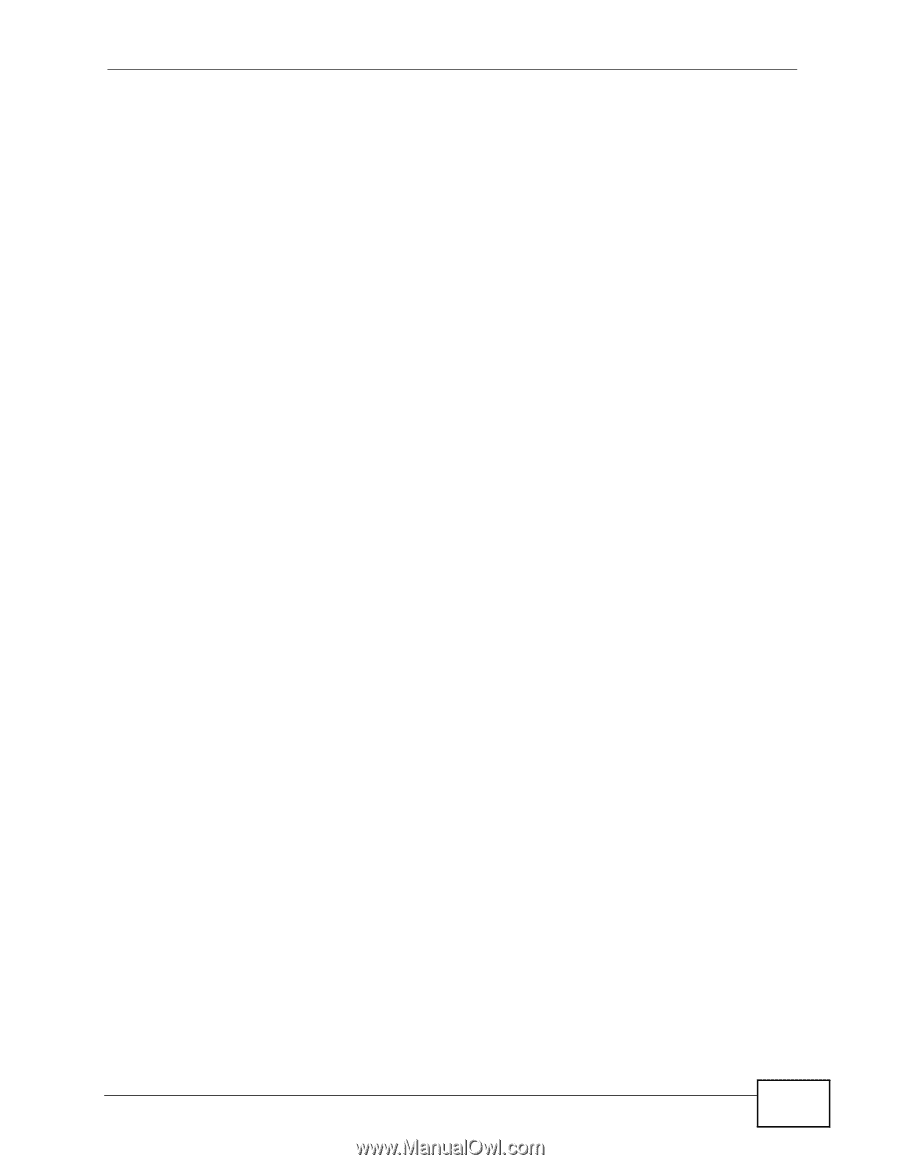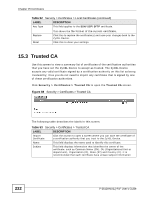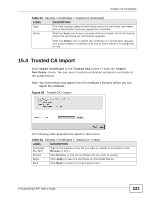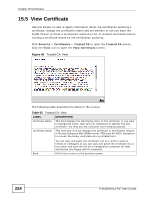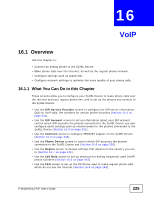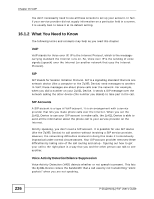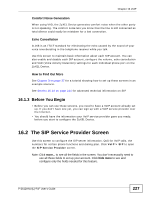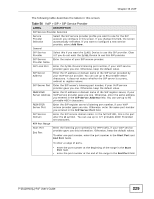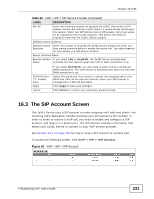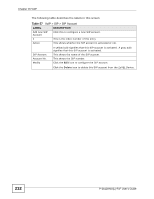ZyXEL P-2612HNU-F3 User Guide - Page 227
The SIP Service Provider Screen
 |
View all ZyXEL P-2612HNU-F3 manuals
Add to My Manuals
Save this manual to your list of manuals |
Page 227 highlights
Chapter 16 VoIP Comfort Noise Generation When using VAD, the ZyXEL Device generates comfort noise when the other party is not speaking. The comfort noise lets you know that the line is still connected as total silence could easily be mistaken for a lost connection. Echo Cancellation G.168 is an ITU-T standard for eliminating the echo caused by the sound of your voice reverberating in the telephone receiver while you talk. Use this screen to maintain basic information about each SIP account. You can also enable and disable each SIP account, configure the volume, echo cancellation and VAD (Voice Activity Detection) settings for each individual phone port on the ZyXEL Device. How to Find Out More See Chapter 3 on page 37 for a tutorial showing how to set up these screens in an example scenario. See Section 16.10 on page 244 for advanced technical information on SIP. 16.1.3 Before You Begin • Before you can use these screens, you need to have a VoIP account already set up. If you don't have one yet, you can sign up with a VoIP service provider over the Internet. • You should have the information your VoIP service provider gave you ready, before you start to configure the ZyXEL Device. 16.2 The SIP Service Provider Screen Use this screen to configure the SIP server information, QoS for VoIP calls, the numbers for certain phone functions and dialing plan. Click VoIP > SIP to open the SIP Service Provider screen. Note: Click more... to see all the fields in the screen. You don't necessarily need to use all these fields to set up your account. Click hide more to see and configure only the fields needed for this feature. P-2612HNU(L)-FxF User's Guide 227