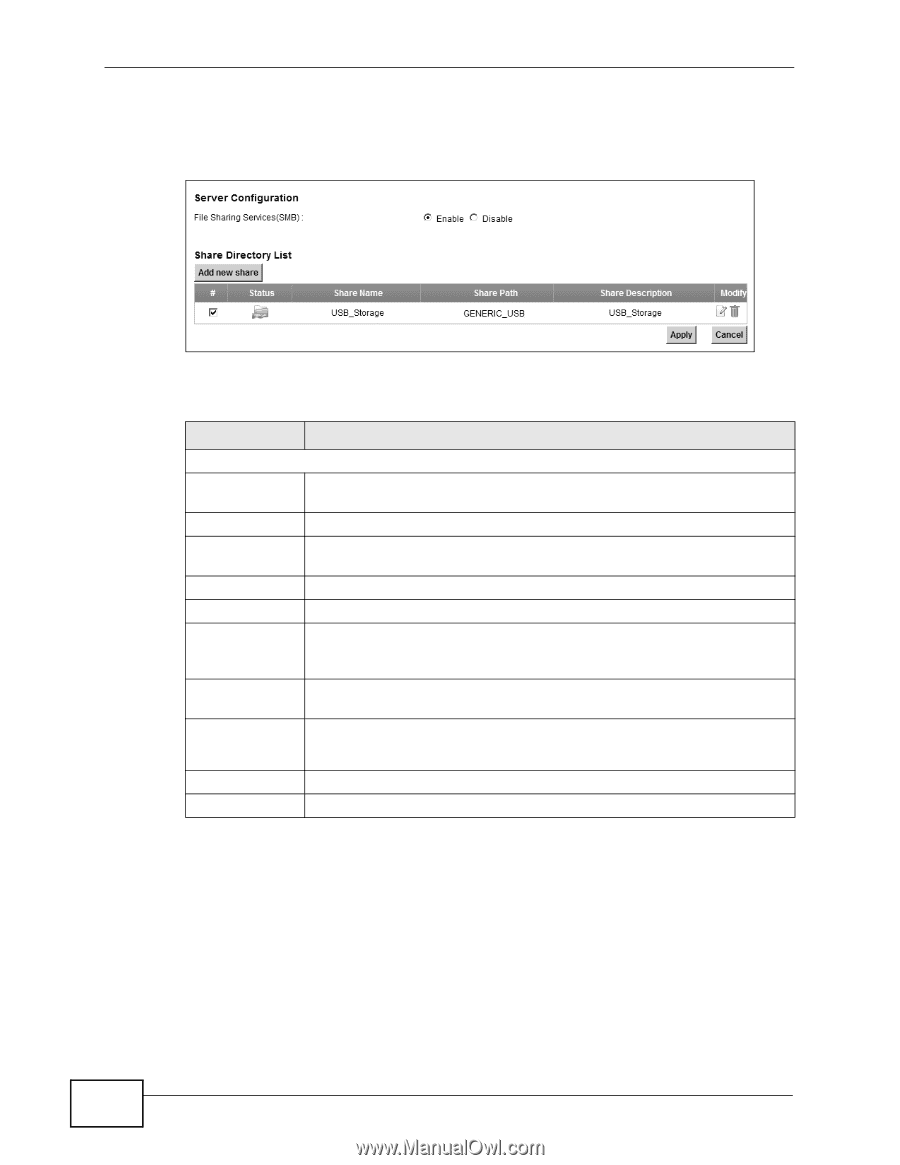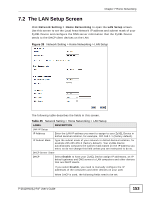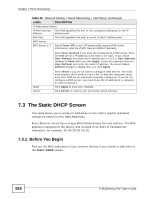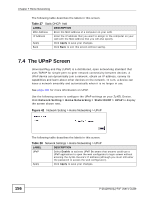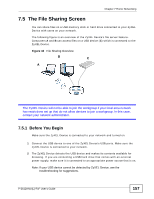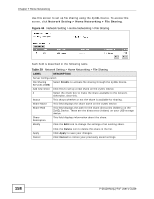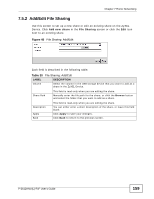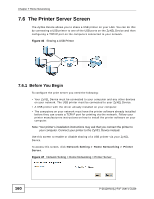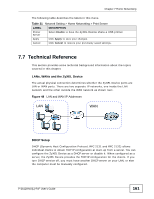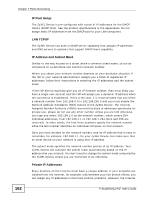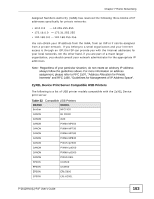ZyXEL P-2612HNU-F3 User Guide - Page 158
Table 29
 |
View all ZyXEL P-2612HNU-F3 manuals
Add to My Manuals
Save this manual to your list of manuals |
Page 158 highlights
Chapter 7 Home Networking Use this screen to set up file sharing using the ZyXEL Device. To access this screen, click Network Setting > Home Networking > File Sharing. Figure 44 Network Setting > Home Networking > File Sharing Each field is described in the following table. Table 29 Network Setting > Home Networking > File Sharing LABEL DESCRIPTION Server Configuration File Sharing Select Enable to activate file sharing through the ZyXEL Device. Services (SMB) Add new share Click this to set up a new share on the ZyXEL Device. # Select the check box to make the share available to the network. Otherwise, clear this. Status This shows whether or not the share is available for sharing. Share Name This field displays the share name on the ZyXEL Device. Share Path This field displays the path for the share directories (folders) on the ZyXEL Device. These are the directories (folders) on your USB storage device. Share Description This field displays information about the share. Modify Click the Edit icon to change the settings of an existing share. Apply Cancel Click the Delete icon to delete this share in the list. Click Apply to save your changes. Click Cancel to restore your previously saved settings. 158 P-2612HNU(L)-FxF User's Guide