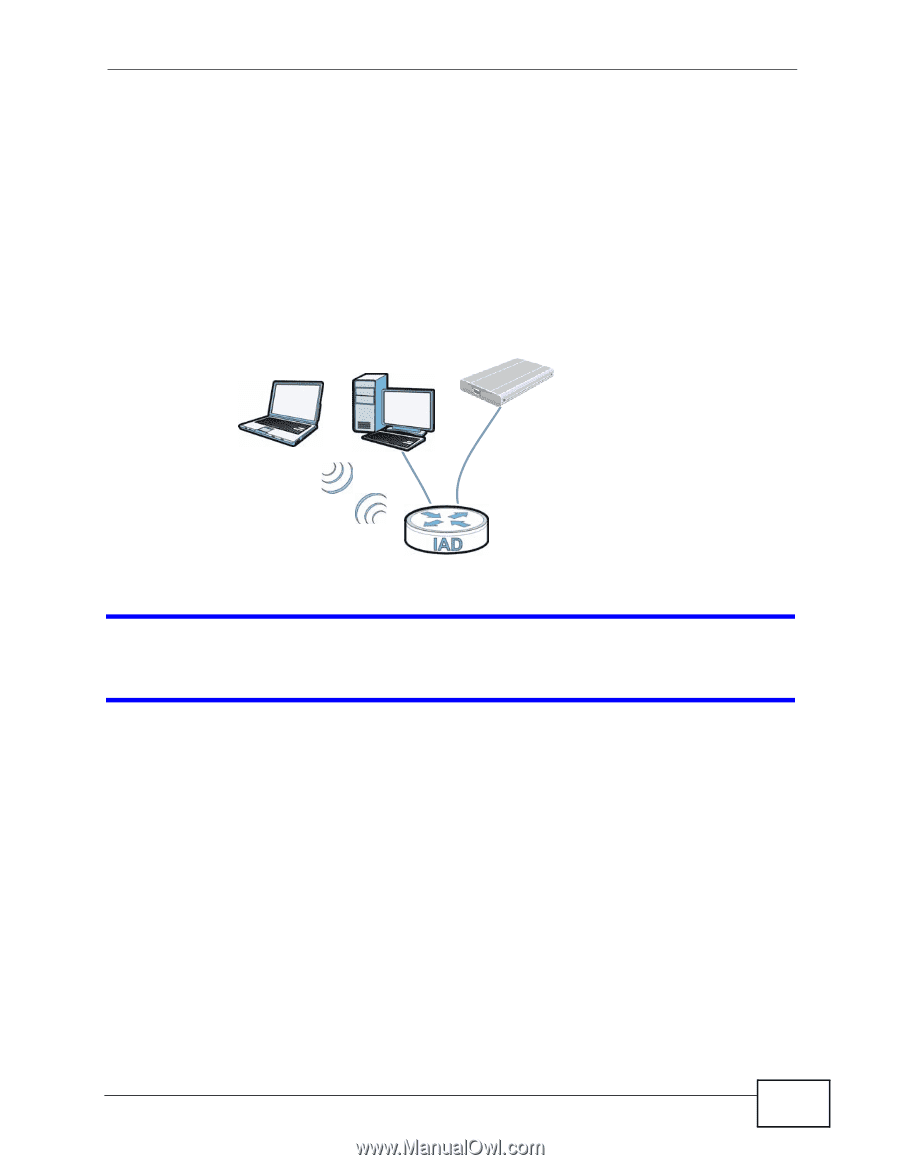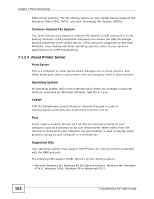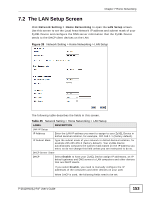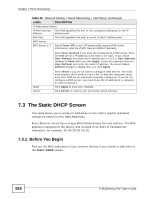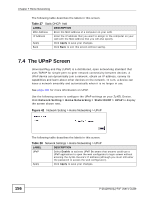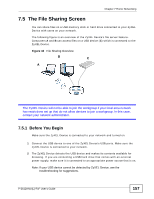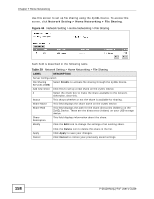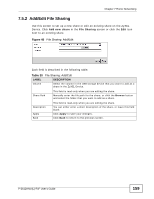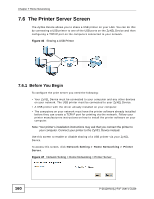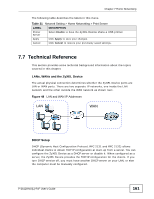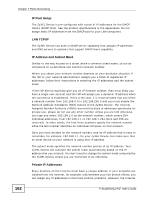ZyXEL P-2612HNU-F3 User Guide - Page 157
The File Sharing Screen
 |
View all ZyXEL P-2612HNU-F3 manuals
Add to My Manuals
Save this manual to your list of manuals |
Page 157 highlights
Chapter 7 Home Networking 7.5 The File Sharing Screen You can share files on a USB memory stick or hard drive connected to your ZyXEL Device with users on your network. The following figure is an overview of the ZyXEL Device's file server feature. Computers A and B can access files on a USB device (C) which is connected to the ZyXEL Device. Figure 43 File Sharing Overview B C A The ZyXEL Device will not be able to join the workgroup if your local area network has restrictions set up that do not allow devices to join a workgroup. In this case, contact your network administrator. 7.5.1 Before You Begin Make sure the ZyXEL Device is connected to your network and turned on. 1 Connect the USB device to one of the ZyXEL Device's USB ports. Make sure the ZyXEL Device is connected to your network. 2 The ZyXEL Device detects the USB device and makes its contents available for browsing. If you are connecting a USB hard drive that comes with an external power supply, make sure it is connected to an appropriate power source that is on. Note: If your USB device cannot be detected by ZyXEL Device, see the troubleshooting for suggestions. P-2612HNU(L)-FxF User's Guide 157