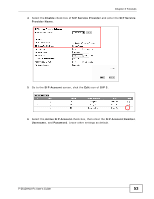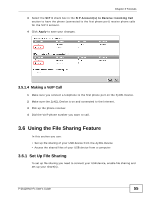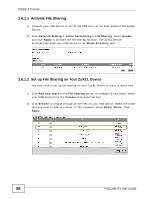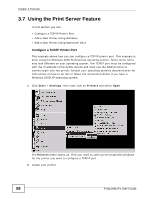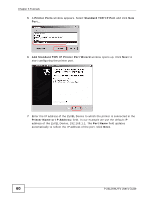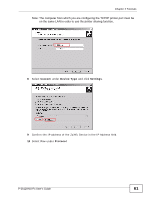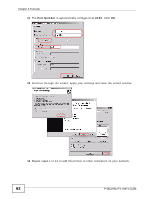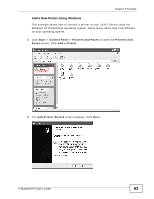ZyXEL P-2612HNU-F3 User Guide - Page 58
Using the Print Server Feature
 |
View all ZyXEL P-2612HNU-F3 manuals
Add to My Manuals
Save this manual to your list of manuals |
Page 58 highlights
Chapter 3 Tutorials 3.7 Using the Print Server Feature In this section you can: • Configure a TCP/IP Printer Port • Add a New Printer Using Windows • Add a New Printer Using Macintosh OS X Configure a TCP/IP Printer Port This example shows how you can configure a TCP/IP printer port. This example is done using the Windows 2000 Professional operating system. Some menu items may look different on your operating system. The TCP/IP port must be configured with the IP address of the ZyXEL Device and must use the RAW protocol to communicate with the printer. Consult your operating systems documentation for instructions on how to do this or follow the instructions below if you have a Windows 2000/XP operating system. 1 Click Start > Settings, then right click on Printers and select Open. Tutorial: Open Printers Window The Printers folder opens up. First you need to open up the properties windows for the printer you want to configure a TCP/IP port. 2 Locate your printer. 58 P-2612HNU-Fx User's Guide