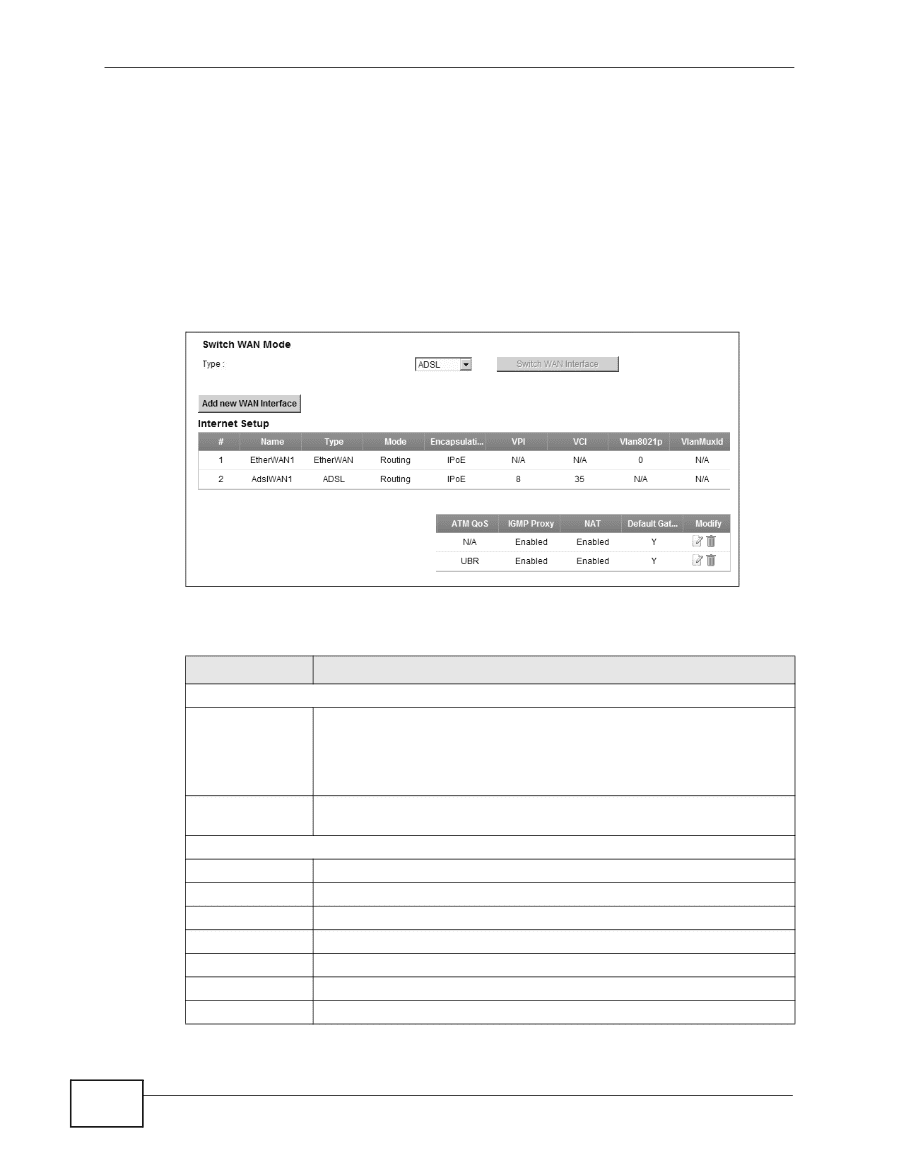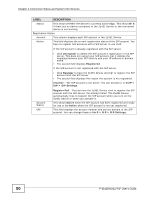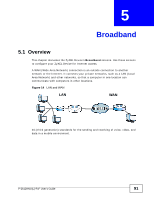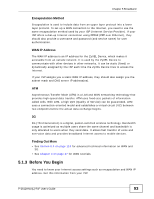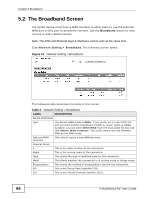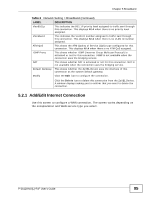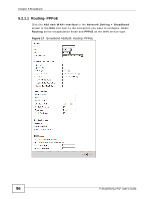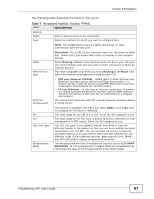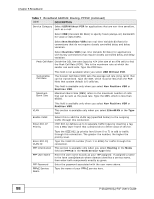ZyXEL P-2612HNU-F3 User Guide - Page 94
The Broadband Screen
 |
View all ZyXEL P-2612HNU-F3 manuals
Add to My Manuals
Save this manual to your list of manuals |
Page 94 highlights
Chapter 5 Broadband 5.2 The Broadband Screen The ZyXEL Device must have a WAN interface to allow users to use the Ethernet WAN port or DSL port to access the Internet. Use the Broadband screen to view, remove or add a WAN interface. Note: The ATM and Ethernet layer-2 interfaces cannot work at the same time. Click Network Setting > Broadband. The following screen opens. Figure 16 Network Setting > Broadband The following table describes the fields in this screen. Table 6 Network Setting > Broadband LABEL DESCRIPTION Switch WAN Mode Type The default WAN mode is ADSL. If you prefer not to use a DSL line and you have another broadband modem or router (such as ADSL) available, you can select EtherWAN from the drop-down list box and click Switch WAN Interface. The ZyXEL Device will use Ethernet WAN as the WAN mode. Add new WAN Interface Click this to create a new WAN interface. Internet Setup # This is the index number of the connection. Name This is the service name of the connection. Type This shows the type of interface used by this connection. Mode This shows whether the connection is in routing mode or bridge mode. Encapsulation This shows the method of encapsulation used by this connection. VPI This is the Virtual Path Identifier (VPI). VCI This is the Virtual Channel Identifier (VCI). 94 P-2612HNU(L)-FxF User's Guide