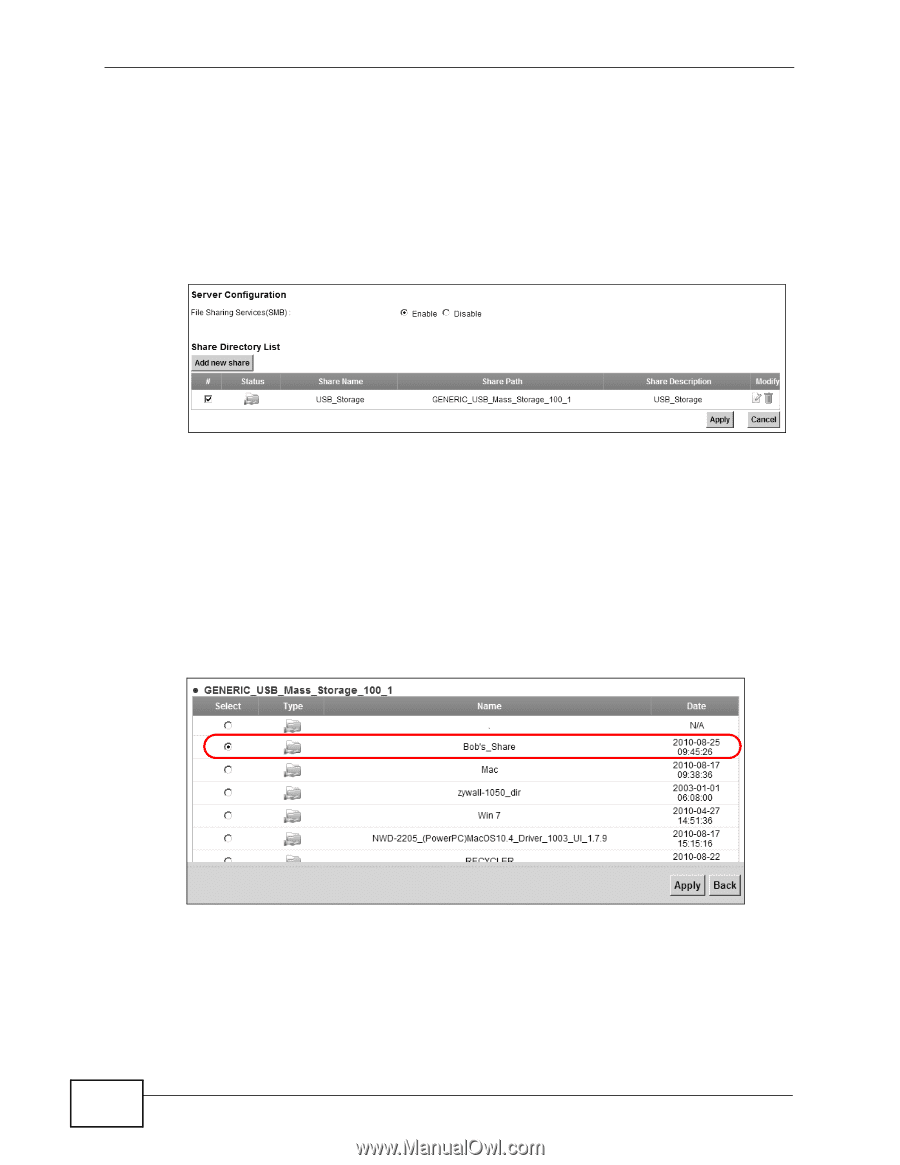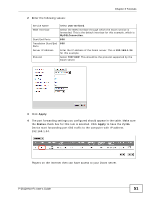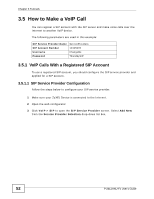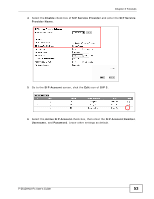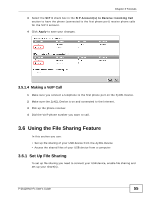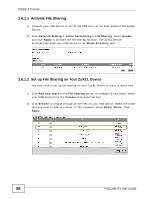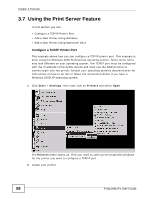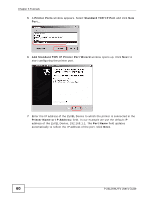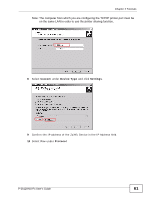ZyXEL P-2612HNU-F3 User Guide - Page 56
Activate File Sharing, 6.1.2, Set up File Sharing on Your ZyXEL Device
 |
View all ZyXEL P-2612HNU-F3 manuals
Add to My Manuals
Save this manual to your list of manuals |
Page 56 highlights
Chapter 3 Tutorials 3.6.1.1 Activate File Sharing 1 Connect your USB device to one of the USB ports at the back panel of the ZyXEL Device. 2 Click Network Setting > Home Networking > File Sharing. Select Enable and click Apply to activate the file sharing function. The ZyXEL Device automatically adds your USB device to the Share Directory List. 3.6.1.2 Set up File Sharing on Your ZyXEL Device You also need to set up file sharing on your ZyXEL Device in order to share files. 1 Click Add new share in the File Sharing screen to configure a new share. Select your USB device from the Volume drop-down list box. 2 Click Browse to browse through all the files on your USB device. Select the folder that you want to add as a share. In this example, select Bob's_Share. Click Apply. 56 P-2612HNU-Fx User's Guide