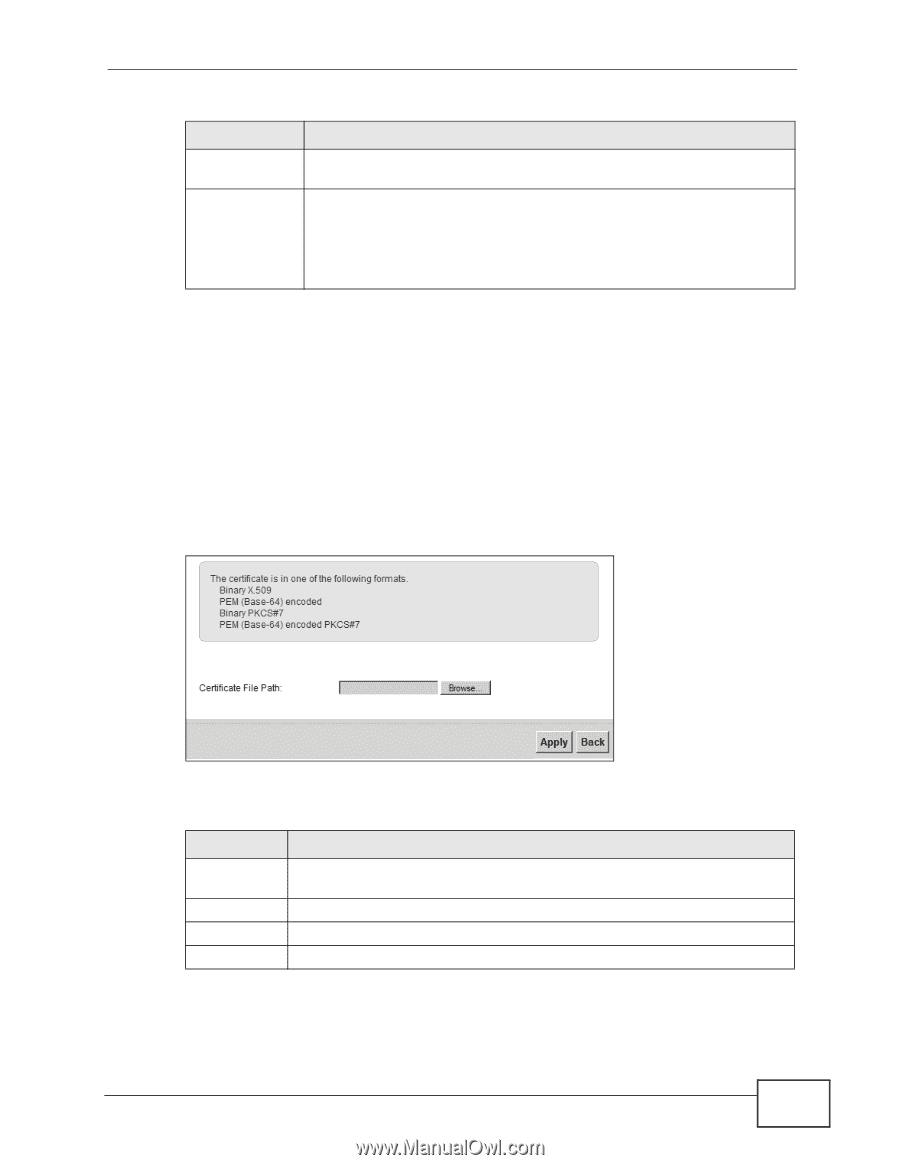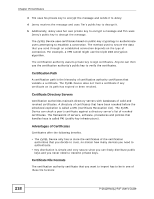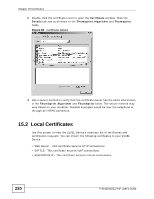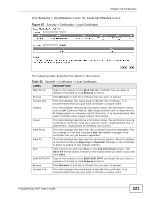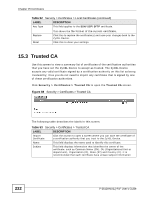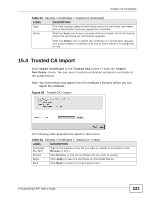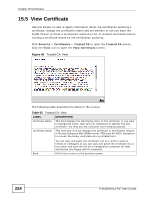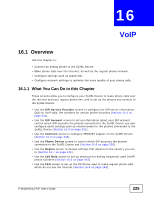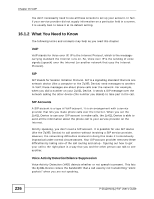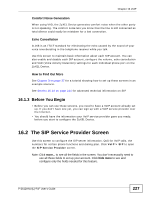ZyXEL P-2612HNU-F3 User Guide - Page 223
Trusted CA Import
 |
View all ZyXEL P-2612HNU-F3 manuals
Add to My Manuals
Save this manual to your list of manuals |
Page 223 highlights
Chapter 15 Certificates Table 53 Security > Certificates > Trusted CA (continued) LABEL Type Action DESCRIPTION This field displays general information about the certificate. ca means that a Certification Authority signed the certificate. Click the View icon to open a screen with an in-depth list of information about the certificate (or certification request). Click the Delete icon to delete the certificate (or certification request). You cannot delete a certificate that one or more features is configured to use. 15.4 Trusted CA Import Click Import Certificate in the Trusted CAs screen to open the Import Certificate screen. You can save a trusted certification authority's certificate to the ZyXEL Device. Note: You must remove any spaces from the certificate's filename before you can import the certificate. Figure 89 Trusted CA > Import The following table describes the labels in this screen. Table 54 Security > Certificates > Trusted CA > Import LABEL DESCRIPTION Certificate File Path Type in the location of the file you want to upload in this field or click Browse to find it. Browse Click Browse to find the certificate file you want to upload. Apply Click Apply to save the certificate on the ZyXEL Device. Back Click Back to return to the previous screen. P-2612HNU(L)-FxF User's Guide 223