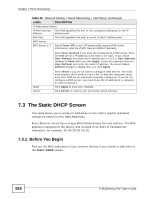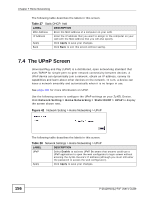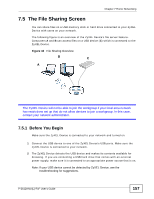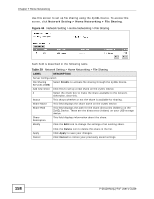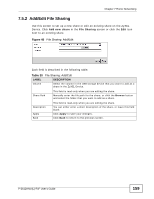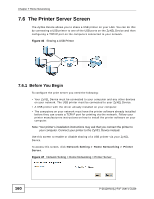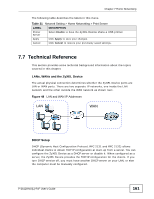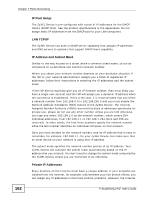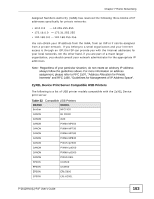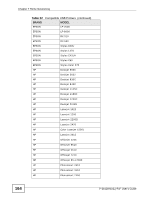ZyXEL P-2612HNU-F3 User Guide - Page 159
Add/Edit File Sharing
 |
View all ZyXEL P-2612HNU-F3 manuals
Add to My Manuals
Save this manual to your list of manuals |
Page 159 highlights
Chapter 7 Home Networking 7.5.2 Add/Edit File Sharing Use this screen to set up a new share or edit an existing share on the ZyXEL Device. Click Add new share in the File Sharing screen or click the Edit icon next to an existing share. Figure 45 File Sharing: Add/Edit Each field is described in the following table. Table 30 File Sharing: Add/Edit LABEL Volume DESCRIPTION Select the volume in the USB storage device that you want to add as a share in the ZyXEL Device. Share Path This field is read-only when you are editing the share. Manually enter the file path for the share, or click the Browse button and select the folder that you want to add as a share. Description Apply Back This field is read-only when you are editing the share. You can either enter a short description of the share, or leave this field blank. Click Apply to save your changes. Click Back to return to the previous screen. P-2612HNU(L)-FxF User's Guide 159