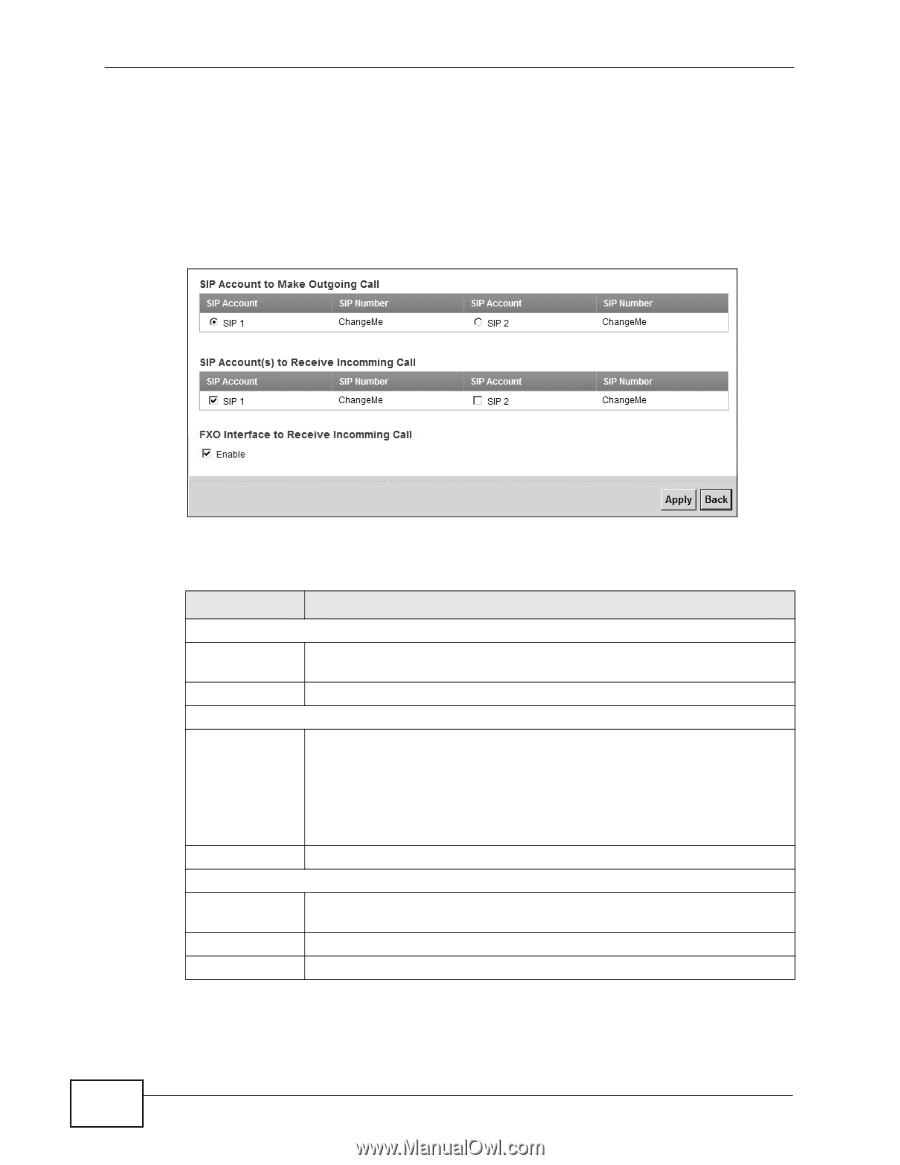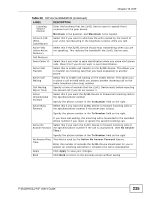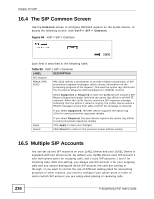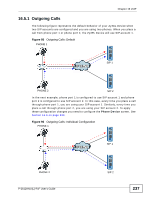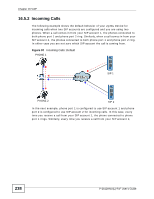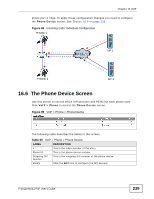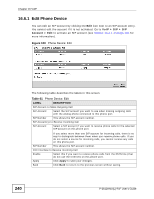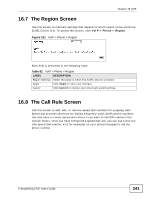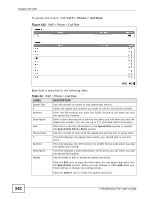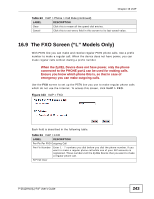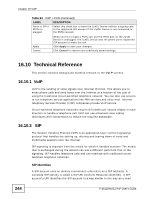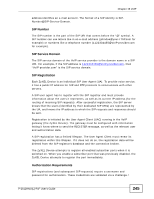ZyXEL P-2612HNU-F3 User Guide - Page 240
Edit Phone Device
 |
View all ZyXEL P-2612HNU-F3 manuals
Add to My Manuals
Save this manual to your list of manuals |
Page 240 highlights
Chapter 16 VoIP 16.6.1 Edit Phone Device You can edit an SIP account by clicking the Edit icon next to an SIP account entry. You cannot edit the account if it is not activated. Go to VoIP > SIP > SIP Account > Edit to activate an SIP account (see Section 16.3.1 on page 233 for more information). Figure 100 Phone Device: Edit The following table describes the labels in this screen. Table 61 Phone Device: Edit LABEL DESCRIPTION SIP Account to Make Outgoing Call SIP Account Select the SIP account you want to use when making outgoing calls with the analog phone connected to this phone port. SIP Number This shows the SIP account number. SIP Account(s) to Receive Incoming Call SIP Account Select a SIP account if you want to receive phone calls for the selected SIP account on this phone port. If you select more than one SIP account for incoming calls, there is no way to distinguish between them when you receive phone calls. If you do not select a source for incoming calls, you cannot receive any calls on this phone port. SIP Number This shows the SIP account number. FXO Interface to Receive Incoming Call Enable Select this if you want to receive phone calls from the PSTN line (that do not use the Internet) on this phone port. Apply Click Apply to save your changes. Back Click Back to return to the previous screen without saving. 240 P-2612HNU(L)-FxF User's Guide