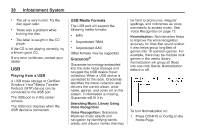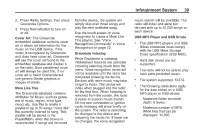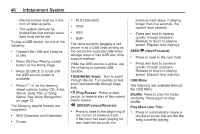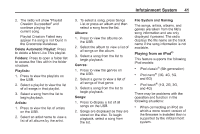2014 Chevrolet Volt Infotainment Manual - Page 36
2014 Chevrolet Volt Manual
Page 36 highlights
36 Infotainment System 4. Once a picture displays, the following options are available: Info: Press to turn file name information on or off. Press to display a previous picture if not in slide show mode. Press to toggle between slide show mode and manual mode. Audio Players CD Player The CD player is capable of playing: ... To avoid damage to the CD player: . Do not use scratched or damaged discs. Do not apply labels to discs. The labels could get caught in the player. Insert only one disc at a time. Keep the loading slot free of foreign materials, liquids, and debris. Use a marking pen to label the top of the disc. S (Previous): r: . Most audio CDs CD-R CD-RW MP3, unprotected WMA, and AAC formats ... T (Next): E: Press to display a next picture if not in slide show mode. Press to manually rotate a picture 90 degrees counterclockwise. Menu: Press to open the Picture Viewer Settings screen. Slide Picture Viewer Main, Slideshow Timer, and Shuffle Images display as options for configuring the view of images stored in the system. If the displayed picture screen is not used within six seconds, the upper and lower bar options will disappear. Touch-tap the screen to re-display the upper and lower bar. When playing any compatible recordable disc, the sound quality may be reduced due to the disc, the method of recording, the quality of the music recorded, or how the disc has been handled. There may be increased skipping and difficulty reading recorded tracks, finding tracks, and/or loading and ejecting. If these problems occur, check the disc for damage or try a known good disc. Loading and Ejecting Discs To load a disc: 1. Turn the vehicle on. 2. Insert a disc into the slot, right side up. The player pulls it in the rest of the way. If the disc is damaged or improperly loaded, there is an error and the disc ejects. The disc automatically plays once loaded.