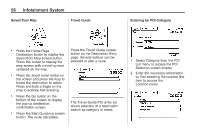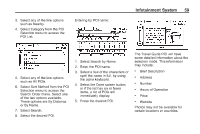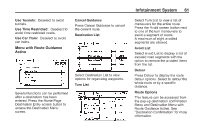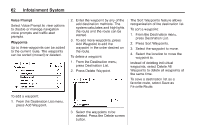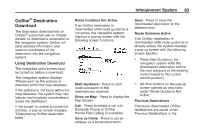2014 Chevrolet Volt Infotainment Manual - Page 63
2014 Chevrolet Volt Manual
Page 63 highlights
Infotainment System 63 OnStar® Destination Download The destination download lets an OnStar® subscriber ask an OnStar Advisor to download a destination to the navigation system. OnStar will send address information and location coordinates of the destination into the navigation system. Route Guidance Not Active If an OnStar destination is downloaded while route guidance is not active, the navigation system displays a pop-up screen with the following screen functions: Save: Press to save the downloaded destination to the address book. Route Guidance Active If an OnStar destination is downloaded while route guidance is already active, the system displays a pop-up screen with the following screen function: . Using Destination Download The navigation radio screen must be turned on before a download. The navigation system displays "Please wait" as the address is searched within the map database. If the address is not found within the map database, the system may use latitude and longitude coordinates to locate the destination. If the system is unable to locate the address, a pop-up screen displays, "Downloading OnStar destination failed." Press Start Guidance; the navigation system adds the downloaded destination before the next waypoint of the existing route (closest to the current vehicle position). All other buttons on the pop-up screen operate as described under "Route Guidance Not Active." Start Guidance: Press to start route calculation to the destination(s) received. Show on Map: Press to display the Map Screen. Call: Press to initiate a call with Bluetooth Phone or OnStar Hands-Free Calling (if available). Save as Home: Press to set an address as a home destination. . Previous Destinations Previously downloaded OnStar destinations are saved under Previous Destinations in the