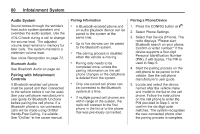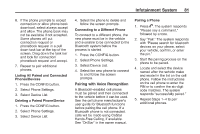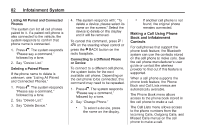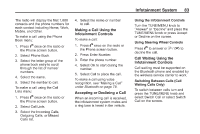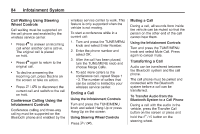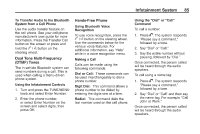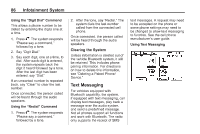2014 Chevrolet Volt Infotainment Manual - Page 81
2014 Chevrolet Volt Manual
Page 81 highlights
Infotainment System 6. If the phone prompts to accept connection or allow phone book download, select always accept and allow. The phone book may not be available if not accepted. Some phones will put connection request or phonebook request in a pull down task bar at the top of the screen. Drag down the task bar and look for connection/ phonebook request and accept. 7. Repeat to pair additional phones. Listing All Paired and Connected Phones/Devices 1. Press the CONFIG button. 2. Select Phone Settings. 3. Select Device List. Deleting a Paired Phone/Device 1. Press the CONFIG button. 2. Select Phone Settings. 3. Select Device List. 4. Select the phone to delete and follow the screen prompts. Connecting to a Different Phone To connect to a different phone, the new phone must be in the vehicle and available to be connected to the Bluetooth system before the process is started. 1. Press the CONFIG button. 2. Select Phone Settings. 3. Select Device List. 4. Select the new phone to connect to and follow the screen prompts. Pairing a Phone 81 1. Press V. The system responds "Please say a command," followed by a tone. 2. Say "Pair." The system responds with "Please search for bluetooth devices on your phone, select your vehicle, confirm, or enter the pin." 3. Start the pairing process on the phone to be paired. 4. Locate and select the device named after the vehicle make and model in the list on the cell phone. Follow the instructions on the cell phone to enter the PIN or to confirm the six-digit code matches. The system responds "successfully paired." 5. Repeat Steps 1−4 to pair additional phones. Pairing with Voice Recognition A Bluetooth-enabled cell phone must be paired and then connected to the vehicle before it can be used. See the cell phone manufacturer's user guide for Bluetooth functions before pairing the cell phone. If a Bluetooth phone is not connected, calls will be made using OnStar Hands-Free Calling, if available. See "OnStar" in the owner manual.