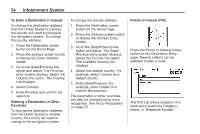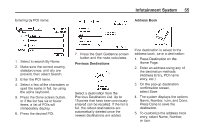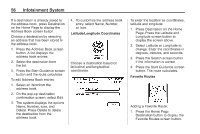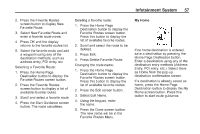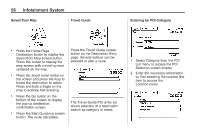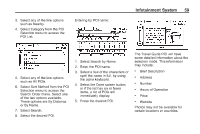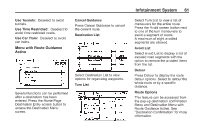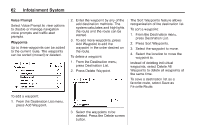2014 Chevrolet Volt Infotainment Manual - Page 57
2014 Chevrolet Volt Manual
Page 57 highlights
Infotainment System 2. Press the Favorite Routes screen button to display New Favorite Route. 3. Select New Favorite Route and enter a favorite route name. 4. Press OK and the display returns to the favorite routes list. 5. Select the favorite route and add a waypoint using any of the destination methods, such as address entry, POI entry, etc. Selecting a Favorite Route: 1. Press the Home Page Destination button to display the Favorite Routes screen button. 2. Press the Favorite Routes screen button to display a list of available favorite routes. 3. Scroll and select a favorite route. 4. Press the Start Guidance screen button. The route calculates. Deleting a favorite route: 1. Press the Home Page Destination button to display the Favorite Routes screen button. Press this button to display the list of available favorite routes. 2. Scroll and select the route to be deleted. 3. Press Edit. 4. Press Delete Favorite Route. Changing the route name: 1. Press the Home Page Destination button to display the Favorite Routes screen button. Press this button to display the list of available favorite routes. 2. Press the Edit screen button. 3. Select Edit Name. 4. Using the keypad, enter the name. 5. Press the Done screen button. The new name will be in the Favorite Routes Menu. My Home 57 If no home destination is entered, save a destination by pressing the Home Page Destination button. Enter a destination using any of the destination entry methods (Address Entry, POI entry, etc.). Select Save as Home from the pop-up destination confirmation screen. If a destination is already saved as home, press the Home Page Destination button to display the My Home screen button. Press this button to start route guidance.