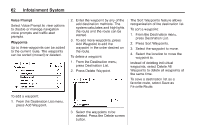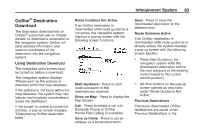2014 Chevrolet Volt Infotainment Manual - Page 67
2014 Chevrolet Volt Manual
Page 67 highlights
Infotainment System Traffic Alert Prompts (On/Off): Press to enable or disable the traffic voice prompts. Route Based on Traffic Conditions: Press to display a submenu of options. . 67 Show Traffic Events on Map: Press to display traffic icons on the map. Traffic Flow Status The traffic flow status will display in green, yellow, or red lines beside the road. . Route Based on Traffic Conditions: Press to enable or disable the route feature. Automatic Recalculation: Press to enable automatic route recalculation. Recalculation after Confirmation: Press to enable route recalculation after confirmation. Red indicates significantly impaired traffic flow with average speed less than 40 km/h (25 mph). Yellow indicates slightly impaired traffic flow with average speed between 40 and 73 km/h (25 and 45 mph). Green indicates normal traffic flow with average speed above 73 km/h (45 mph). . . . . All Traffic Events On: Press to enable display of all traffic icons on the map. All Traffic Events Off: Press to disable display of all traffic icons on the map. User Defined: Press to define the individual types of icons that are displayed for traffic flow and traffic conditions. . . Sort Method: Press to display a submenu of sort options. . Sort by Distance: Press to display traffic events in order of distance with the closest event shown first. Sort By Name: Press to display traffic events in alphabetical order. . Closed Roads, Traffic Delays, Roadwork, Incidents, and Advisories Select the traffic event group for display on the map screen. Some events may cover more than one traffic condition. See the following traffic conditions. .