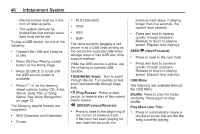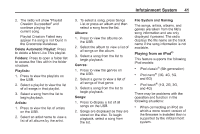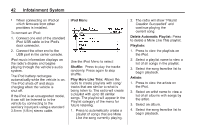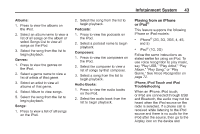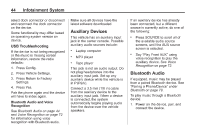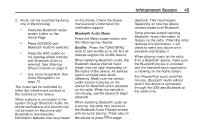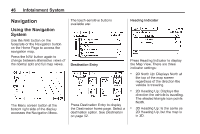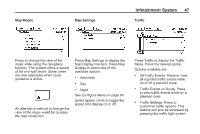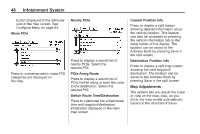2014 Chevrolet Volt Infotainment Manual - Page 45
2014 Chevrolet Volt Manual
Page 45 highlights
Infotainment System 2. Music can be launched by doing one of the following: . 45 Press the Bluetooth Audio screen button on the Home Page. Press SOURCE until Bluetooth Audio is selected. Press the SRC button on the steering wheel controls until Bluetooth Audio is selected. See Steering Wheel Controls on page 9. Use voice recognition. See Voice Recognition on page 72. on the phone. Check the phone manufacturer 's information for notification support. Bluetooth Audio Menu Press the Menu screen button and the following may display: Shuffle: Press the TUNE/MENU knob to turn shuffle on or off. Not all devices support the shuffle feature. When selecting Bluetooth audio, the Bluetooth device internal music player may not open depending on the status of the device. All devices launch and play back audio differently. Make sure the correct audio source is playing on the device for Bluetooth audio playback on the radio. When the vehicle is not moving, use the device to begin playback. When selecting Bluetooth audio as a source, the radio may source to the Bluetooth Audio Paused screen with no audio playing. Press play on the device or press k to begin playback. This may happen depending on how the device communicates over Bluetooth. Some phones support sending Bluetooth music information to display on the radio. When the radio receives this information, it will check to see if any album art is available and display it. When playing music on the radio from a Bluetooth device, make sure the Bluetooth device is unlocked and the intended music application is showing on the home screen. For iPhone/iPod touch and iPad devices, Bluetooth Audio will not work if the device is connected through the USB and Bluetooth at the same time. . . . The music can be controlled by either the infotainment controls or the controls on the device. When a phone is connected to the system through Bluetooth Audio the phone notifications and sounds may not be heard on the phone until Bluetooth is disconnected. Notification features may vary based