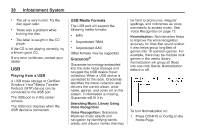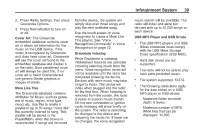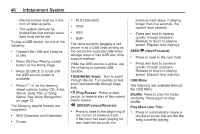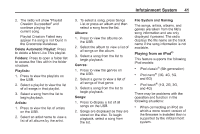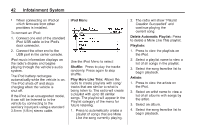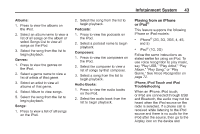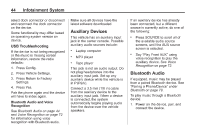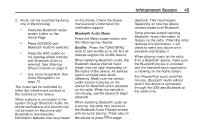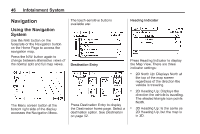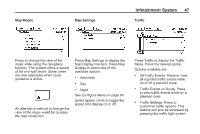2014 Chevrolet Volt Infotainment Manual - Page 42
2014 Chevrolet Volt Manual
Page 42 highlights
42 . Infotainment System When connecting an iPod on which firmware from other providers is installed. iPod Menu 2. The radio will show "Playlist Creation Succeeded" and continue playing the current song. Delete Automatic Playlist: Press to delete a More Like This playlist. Playlists: 1. Press to view the playlists on the iPod. Use the iPod Menu to select: Shuffle: Press to play the tracks randomly. Press again to stop shuffle. Play More Like This: Allows the radio to create playlists with song/ tracks that are similar to what is being listen to. The radio will create a playlist with up to 30 similar songs. The playlist will appear in the Playlist category of the menu for future listening. 1. Press to automatically create a playlist of songs that are More Like the song currently playing. 2. Select a playlist name to view a list of all songs in the playlist. 3. Select the song from the list to begin playback. Artists: 1. Press to view the artists on the iPod. 2. Select an artist name to view a list of all albums with songs by the artist. 3. Select an album. 4. Select the song from the list to begin playback. To connect an iPod: 1. Connect one end of the standard iPod USB cable to the iPod's dock connector. 2. Connect the other end to the USB port in the center console. iPod music information displays on the radio's display and begins playing through the vehicle's audio system. The iPod battery recharges automatically while the vehicle is on. The iPod shuts off and stops charging when the vehicle is shut off. If the iPod is an unsupported model, it can still be listened to in the vehicle by connecting to the auxiliary input jack using a standard 3.5 mm (1/8 in) stereo cable.