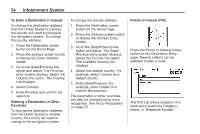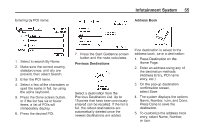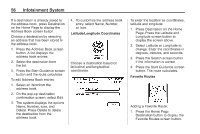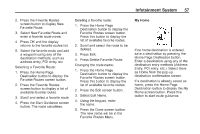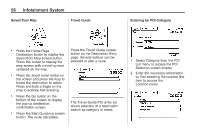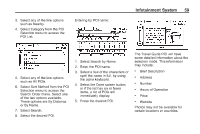2014 Chevrolet Volt Infotainment Manual - Page 54
2014 Chevrolet Volt Manual
Page 54 highlights
54 Infotainment System To change the country address: 1. Press the Destination screen button on the Home Page. 2. Press the Address screen button to display the Address Entry screen. 3. Go to the State/Province line option and select. The State/ Province entry screen displays. Select the Country line option. The available Country List displays. 4. Select the desired country. For example, select Canada as a default country. 5. Enter State/Province. For example, enter Ontario and confirm the selection. The destination in other countries can also be changed using voice recognition. See Voice Recognition on page 72. The POI List allows selection of a destination search by Category, Name, or Telephone Number. Press the Points of Interest screen button on the Destination Entry page. Several options can be selected to plan a route. Points of Interest (POI) To Enter a Destination in Canada To change the destination address from the United States to Canada, the country will need to change in the navigation system. To change the country address: 1. Press the Destination screen button on the Home Page. 2. Press the address screen button to display the Enter Address screen. 3. Go to the State/Province line option and select. The Province entry screen displays. Select the Country line option. The Country List displays. 4. Select Canada. 5. Enter Province and confirm the selection. Entering a Destination in Other Countries To change the destination address from the United States to another country, the country will need to change in the navigation system.