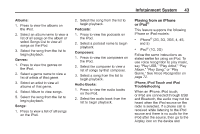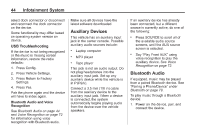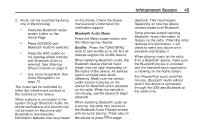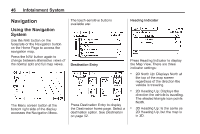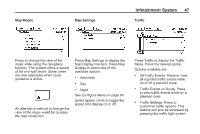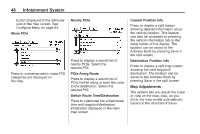2014 Chevrolet Volt Infotainment Manual - Page 48
2014 Chevrolet Volt Manual
Page 48 highlights
48 Infotainment System button displayed at the left lower side of the map screen. See Configure Menu on page 64. Nearby POIs Current Position Info Press to display a split screen showing detailed information about the vehicle position. This feature can also be accessed by pressing the vehicle information tab on the lower center of the display. The location can be saved to the Address Book by pressing Save in the split screen. Press to display a search list of nearby POIs. Select the desired POI. Destination Position Info Press to display a split map screen showing the next waypoint/ destination. The location can be saved to the Address Book by pressing Save in the split screen. Show POIs Press to customize which major POI categories are displayed on the map. POIs Along Route Press to display a search list of POIs that lie along or near the route to the destination. Select the desired POI. Switch Route Time/Destination Press to customize the arrival/travel time and waypoint/destination information displayed in the main map screen. Map Adjustments The system lets you adjust the scale of view on the map. Also, as you drive, the map scrolls automatically based on the direction of travel.