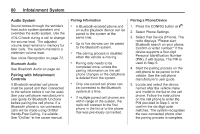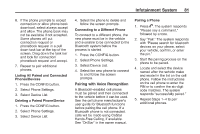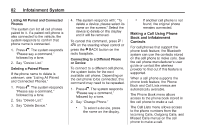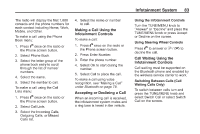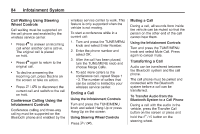2014 Chevrolet Volt Infotainment Manual - Page 79
2014 Chevrolet Volt Manual
Page 79 highlights
Infotainment System 79 Bluetooth Phone/ Devices Bluetooth Overview For vehicles equipped with Bluetooth capability, the system can interact with many cell phones and devices, allowing: . Bluetooth-enabled phones. Available features and functions may be dependent on the device. On a current phone call screen, an image of the contact from your phone's contact list can be displayed. Not all phones are compatible with this feature. Infotainment System Controls For information about how to navigate the menu system using the infotainment controls, see Overview on page 3. V (Phone): Press to enter the Phone main menu. Voice Recognition The voice recognition system uses commands to control the system and dial phone numbers. When using voice recognition: . Bluetooth Controls Use the buttons on the infotainment system and the steering wheel to operate the Bluetooth system. Steering Wheel Controls Press to answer incoming calls and start voice recognition. Placing and receiving hands-free calls. Sharing of the cell phone's address book or contact list with the vehicle. The phone book will only display when that phone is connected. Placing outgoing calls by voice recognition. . b / g (Push to Talk): The system may not recognize voice commands if there is too much background noise. A tone sounds to indicate that the system is ready for a voice command. Wait for the tone and then speak. Speak clearly in a calm and natural voice. . $ / i (Mute/End Call): Press to end a call, decline an incoming call, or cancel voice recognition. + x − (Volume): Press + or − to increase or decrease the volume. . The system can be used while in ON/RUN, ACC/ACCESSORY, or Retained Accessory Power (RAP). The range of the Bluetooth system can be up to 9.1 m (30 ft). The radio can connect to most . See Voice Recognition on page 72.