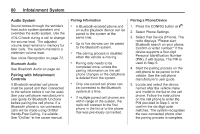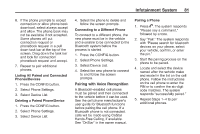2014 Chevrolet Volt Infotainment Manual - Page 76
2014 Chevrolet Volt Manual
Page 76 highlights
76 Infotainment System 2. Clearly speak the command "Navigation." 3. Clearly speak one of the commands in this section. The following commands only apply once the Navigation command is given. Change Country: Changes the country origin to input a destination from that region. The system will accept United States, Canada, or Mexico. Address or Destination: Allows an address to be stated as a one-shot method. The system will recognize the address if stated all at once or say a city center. An example is to say, "200 Renaissance Street, Detroit, Michigan" or "Detroit, Michigan." Directed Address: Allows an address to be stated one step at a time. The format will be State, City, Street, then House Number. Intersection: Allows an Intersection to be stated as the destination. The format will be State, City, Street, then Intersection. Contact: When a phone is paired to the system, which contains Address Information stored for contacts, the address associated with that contact can become a route. If the system cannot resolve the address, an error displays. Home: Instructs the system to start guidance to the address saved as My Home. Points of Interest or POI: Allows a Point of Interest to be stated as a destination. Become familiar with the POI categories and sub-categories in the system by pressing Destination from the Home Page or DEST on the faceplate, then selecting Point of Interest. POI commands for Along Route and Around Destination will be available if route guidance is active. No, Nope, Na, No way, Wrong, Incorrect, Negative, Not really, No I said, No I Did Not, No I Do Not: These can be used to say "No." Next Page, Page Down: Instructs the system to scroll forward one page in a list. Previous Page, Page Up: Instructs the system to scroll back one page in a list. Navigation Commands (If Equipped) To activate the navigation voice recognition: 1. Press b / g on the steering wheel. The audio system mutes. A voice prompt says, "Please say a command." Wait until the tone is heard before speaking. If there is no tone, make sure the volume is turned up. While voice recognition is active, the system displays a symbol in the top right of the screen.