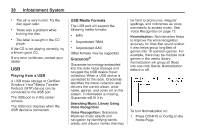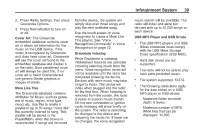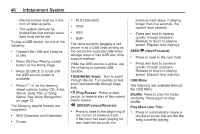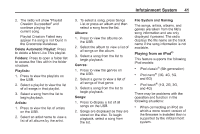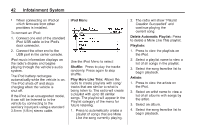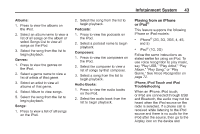2014 Chevrolet Volt Infotainment Manual - Page 38
2014 Chevrolet Volt Manual
Page 38 highlights
38 . Infotainment System The air is very humid. Try the disc again later. There was a problem while burning the disc. The label is caught in the CD player. USB Media Formats The USB port will support the following media formats: ... . be hard to pronounce, irregular spellings, and nicknames as voice commands to access music. See Voice Recognition on page 72. Normalization: Normalization helps to improve the voice recognition accuracy for titles that sound similar. It also helps group long lists of genres into 10 common genres. For example, there may be multiple rock genres in the media library; normalization will group all those into one rock Genre. Normalization default is off. MP3 Unprotected WMA Unprotected AAC . If the CD is not playing correctly, try a known good CD. If any error continues, contact your dealer. Other formats may be supported. Gracenote® Gracenote technology embedded into the radio helps manage and navigate the USB device music collection. When a USB device is connected to the radio, Gracenote identifies the music collection and delivers the correct album, artist name, genres, and cover art on the screen. If information is missing, Gracenote will fill it in. Searching Music Library Using Voice Recognition Voice Recognition: Gracenote improves music search and navigation by identifying bands, artists, and albums names that may USB Playing from a USB A USB mass storage or Certified Windows Vista®/Media Transfer Protocol (MTP) device can be connected to the USB port. The USB port is in the center console. The USB icon displays when the USB device is connected. To turn Normalization on: 1. Press CONFIG or Config on the Home Page.