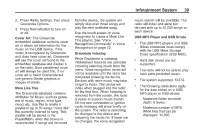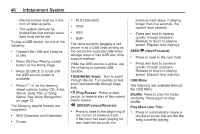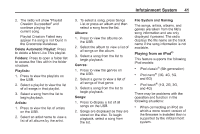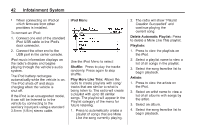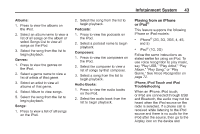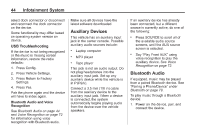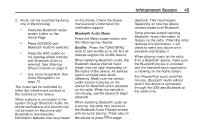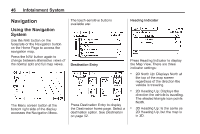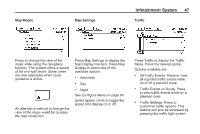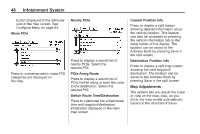2014 Chevrolet Volt Infotainment Manual - Page 44
2014 Chevrolet Volt Manual
Page 44 highlights
44 Infotainment System Make sure all devices have the latest software downloaded. If an auxiliary device has already been connected, but a different source is currently active, do one of the following: . select dock connector or disconnect and reconnect the dock connector on the device. Some functionality may differ based on operating system version on device. Auxiliary Devices This vehicle has an auxiliary input jack in the center console. Possible auxiliary audio sources include: ... USB Troubleshooting If the device is not being recognized or the music is missing screen information, restore the radio defaults: 1. Press Config. 2. Press Vehicle Settings. 3. Press Return to Factory Settings. 4. Press Yes. Pair the phone again and the device will have to index again. Bluetooth Audio and Voice Recognition See Bluetooth Audio on page 44 and Voice Recognition on page 72 for information using voice recognition with Bluetooth audio. Laptop computer . Press SOURCE to scroll all of the available audio source screens, until the AUX source screen is selected. Say "Play Front AUX" using voice recognition to play the auxiliary device. See Voice Recognition on page 72. MP3 player Tape player This jack is not an audio output. Do not plug headphones into the auxiliary input jack. Set up any auxiliary device while the vehicle is in P (Park). Connect a 3.5 mm (1/8 in) cable from the auxiliary device to the auxiliary input jack. When a device is connected, the system automatically begins playing audio from the device over the vehicle speakers. Bluetooth Audio If equipped, music may be played from a paired Bluetooth device. See "Pairing a Phone/Device" under Bluetooth on page 79. To play music through a Bluetooth device: 1. Power on the device, pair, and connect the device.