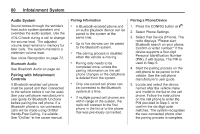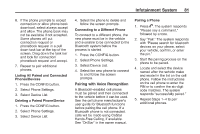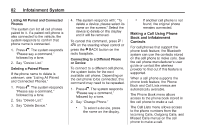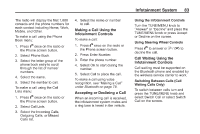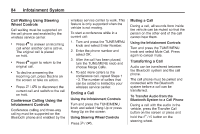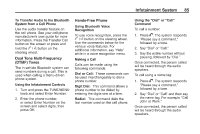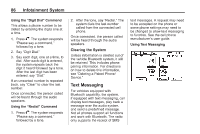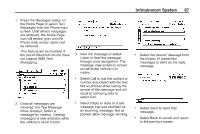2014 Chevrolet Volt Infotainment Manual - Page 82
2014 Chevrolet Volt Manual
Page 82 highlights
82 Infotainment System 4. The system responds with: "To delete a device, please select its name on the screen." Select the device to delete on the display and it will be removed. To cancel this command, press $ / i on the steering wheel control or press the } BACK button on the radio faceplate. Connecting to a Different Phone or Device To connect to a different cell phone, the system looks for the next available cell phone. Depending on the cell phone to be connected, this command may need to be repeated. 1. Press V. The system responds "Please say a command," followed by a tone. 2. Say "Change Phone." . . Listing All Paired and Connected Phones The system can list all cell phones paired to it. If a paired cell phone is also connected to the vehicle, the system responds to confirm that phone name is connected. 1. Press V. The system responds "Please say a command," followed by a tone. 2. Say "Device List." Deleting a Paired Phone If the phone name to delete is unknown, see "Listing All Paired and Connected Phones." 1. Press V. The system responds "Please say a command," followed by a tone. 2. Say "Device List." 3. Say "Delete Device." If another cell phone is not found, the original phone remains connected. Making a Call Using Phone Book and Infotainment Controls For cell phones that support the phone book feature, the Bluetooth system can use the contacts stored on the cell phone to make calls. See the cell phone manufacturer's user guide or contact the wireless provider to find out if this feature is supported. When a cell phone supports the phone book feature, the Phone Book and Call Lists menus are automatically available. The Phone Book menu allows access to the phone book stored in the cell phone to make a call. The Call Lists menu allows access to the phone numbers from the Incoming Calls, Outgoing Calls, and Missed Calls menus on the cell phone to make a call. To select a device, press the name on the display.