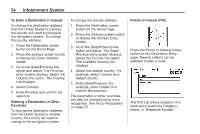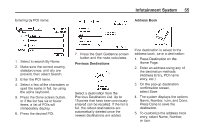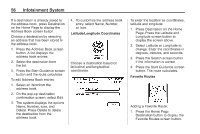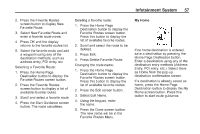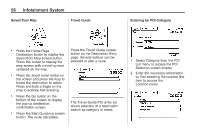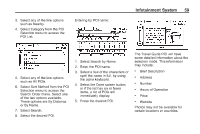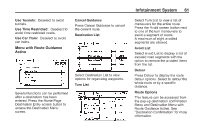2014 Chevrolet Volt Infotainment Manual - Page 56
2014 Chevrolet Volt Manual
Page 56 highlights
56 Infotainment System 4. To customize the address book entry, select Name, Number, or Icon. Latitude/Longitude Coordinates To enter the location as coordinates, latitude and longitude: 1. Press Destination on the Home Page. Press the Latitude and Longitude screen button to display the screen above. 2. Select Latitude or Longitude to change. Enter the coordinates in degrees, minutes, and seconds. Choose a destination based on latitudinal and longitudinal coordinates. 3. Press the Search screen button if the information is correct. 4. Press the Start Guidance screen button. The route calculates. Favorite Routes If a destination is already saved to the address book, press Destination on the Home Page to display the Address Book screen button. Choose a destination by selecting an address that has been stored in the address book. 1. Press the Address Book screen button. A list displays the address book entries. 2. Select the destination from the list. 3. Press the Start Guidance screen button and the route calculates. To edit Address Book entries: 1. Select an item from the address book. 2. On the pop-up destination confirmation screen, select Edit. 3. The system displays the options Name, Number, Icon, and Delete. Press Delete to delete the destination from the address book. Adding a Favorite Route: 1. Press the Home Page Destination button to display the Favorite Routes screen button.