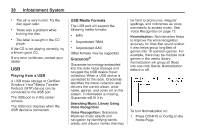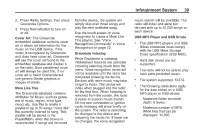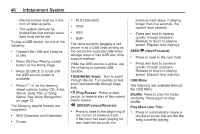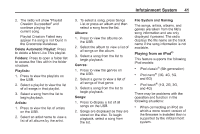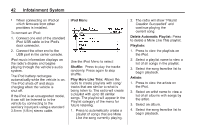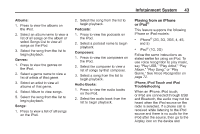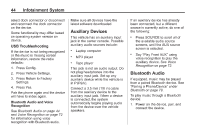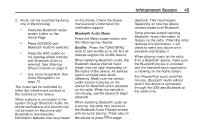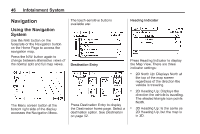2014 Chevrolet Volt Infotainment Manual - Page 41
2014 Chevrolet Volt Manual
Page 41 highlights
Infotainment System 2. The radio will show "Playlist Creation Succeeded" and continue playing the current song. Playlist Creation Failed may appear if a song is not found in the Gracenote Database. Delete Automatic Playlist: Press to delete a More Like This playlist. Folders: Press to open a folder list to access the files within the folder structure. Playlists: 1. Press to view the playlists on the USB. 2. Select a playlist to view the list of all songs in that playlist. 3. Select a song from the list to begin playback. Artists: 1. Press to view the list of artists on the USB. 2. Select an artist name to view a list of all albums by the artist. 3. To select a song, press Songs List or press an album and then select a song from the list. Albums: 1. Press to view the albums on the USB. 2. Select the album to view a list of all songs on the album. 3. Select a song from the list to begin playback. Genres: 1. Press to view the genres on the USB. 2. Select a genre to view a list of all songs of that genre. 3. Select a song from the list to begin playback. Songs: 1. Press to display a list of all songs on the USB. 2. Songs are displayed as they are stored on the disc. To begin playback, select a song from the list. File System and Naming 41 The songs, artists, albums, and genres are taken from the file's song information and are only displayed if present. The radio displays the file name as the track name if the song information is not available. Playing from an iPod® This feature supports the following iPod models: . . iPod classic® (6th generation) iPod nano® (3G, 4G, 5G, and 6G) iPod touch® (1G, 2G, 3G, and 4G) . There may be problems with the operation and function in the following situations: . When connecting an iPod on which a more recent version of the firmware is installed than is supported by the infotainment system.