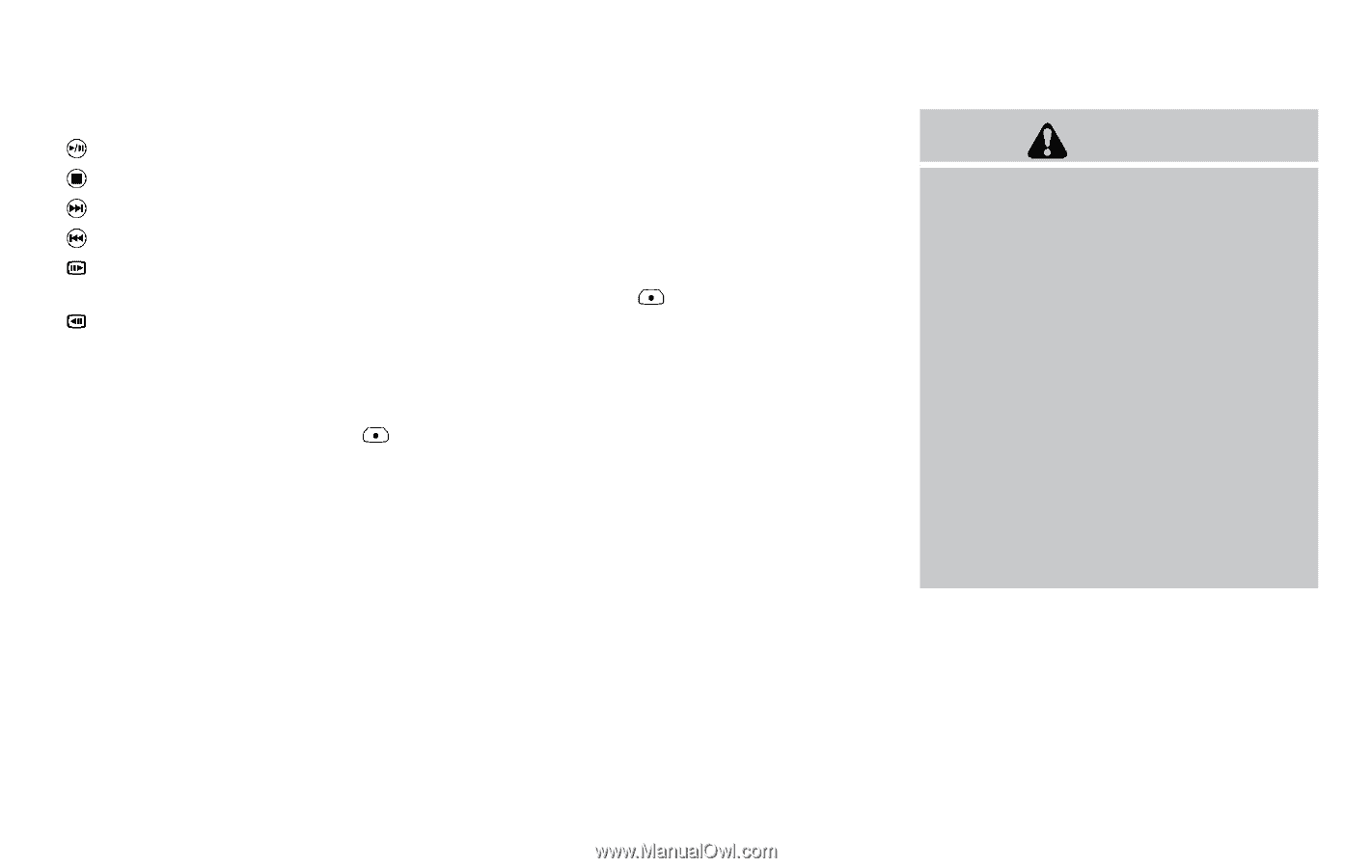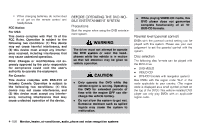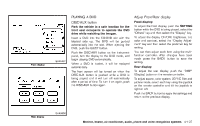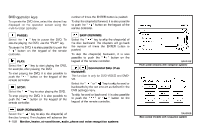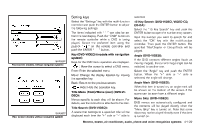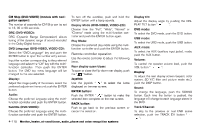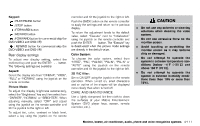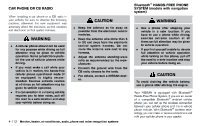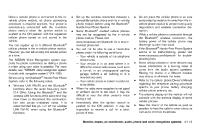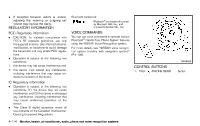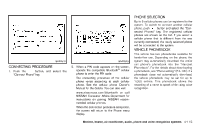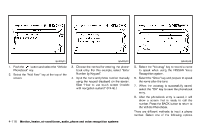2012 Nissan Quest Owner's Manual - Page 292
2012 Nissan Quest Manual
Page 292 highlights
Keypad: GUID-D73A39BF-43C8-459F-9C24-47B7F579C407 : PLAY/PAUSE button : STOP button : FORWARD button : REWIND button : FORWARD button for commercial skip (for DVD-VIDEO and DVD-VR) : REWIND button for commercial skip (for DVD-VIDEO and DVD-VR) controller and tilt the joystick to the right or left. Push the BACK button on the remote controller to apply the settings and return to the previous display. To return the adjustment levels to the default value, select "Execute" next to "Initialization" using the joystick on the remote controller and push the ENTER button. The "Execute" key is deactivated when the picture mode settings are already in the default value. Color System: GUID-D73A39BF-43C8-459F-9C24-47B7F579C407 To choose the color system, select from "NTSC", "PAL", "PAL-60", "PAL-M", "PAL-N" or "AUTO" using the joystick on the remote controller and tilt the joystick to the right or left. 3D Y/C filter: GUID-D73A39BF-43C8-459F-9C24-47B7F579C407 Set to ON/OFF using the joystick on the remote controller. When turned on, small characters and an outline of the shapes will be displayed more clearly than when turned off. CAUTION . Do not use any solvents or cleaning solutions when cleaning the video system. Do not use excessive force on the monitor screen. Avoid touching or scratching the monitor screen as it may become dirty or damaged. Do not attempt to operate the system in extreme temperature conditions [below −48F (−208C) and above 1588F (708C)]. Do not attempt to operate the system in extreme humidity conditions (less than 10% or more than 75%). . . Rear display GUID-00567E6D-1555-4281-8A99-57190FBFC391 settings To adjust rear display setting, select the preferred key and push the ENTER button. The following settings are available: Aspect: GUID-D73A39BF-43C8-459F-9C24-47B7F579C407 Select the display size from "CINEMA", "WIDE", "FULL" or "NORMAL" using the joystick on the remote controller. Picture Mode: GUID-D73A39BF-43C8-459F-9C24-47B7F579C407 To adjust the display brightness automatically, select the "Brightness" key and then select from "DARKER", "NORMAL" or "BRIGHTER". When adjusting manually, select "OFF" and adjust using the joystick on the remote controller and tilt the joystick to the right or left. To adjust tint, color, contrast or black level, select a key using the joystick on the remote . . CARE AND MAINTENANCE GUID-A7F955DE-E9EA-46F4-9DFB-E580911AB596 Use a lightly dampened, lint free cloth to clean the surfaces of your Mobile Entertainment System (DVD player face, screen, remote controller, etc.). Monitor, heater, air conditioner, audio, phone and voice recognition systems 4-111