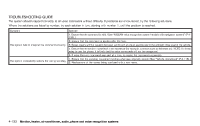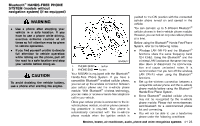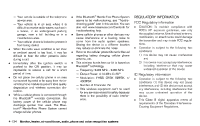2012 Nissan Quest Owner's Manual - Page 308
2012 Nissan Quest Manual
Page 308 highlights
GETTING STARTED GUID-9CE2AB0E-4408-4B85-9414-45446CEA7E27 The following procedures will help you get started using the Bluetooth® Hands-Free Phone System with NISSAN Voice Recognition. For additional command options, refer to "List of voice commands" (P.4-129). 3. Push the button. For information on speaker adaptation, see "Speaker adaptation (SA) mode" (P.4-133). 4. The system announces the current language and gives you the option to change the language to Spanish (in Spanish) or French (in French). Use the following chart to select the language. NOTE: You must push the button or the button within 5 seconds to change the language. Current language English Spanish French Push (TALK/ Push (MODE/ PHONE SEND) PHONE END) to select to select Spanish French English English French Spanish Choosing a GUID-053AE39D-F793-4D5E-ABB7-4C4C5003EC77 language For models with center multi-function control panel: The available voice commands are only applicable to the relevant language set in the LANGUAGE setting screen. (See "How to use SETTING button" (P.4-14).) For models without center multi-function control panel: You can interact with the Bluetooth® HandsFree Phone System using English, Spanish or French. To change the language, perform the following. 1. Press and hold the 5 seconds. button for more than SAA1858 CONTROL BUTTONS GUID-1E7F6DCF-3CF5-4DC4-976E-0463D905B41F The control buttons for the Bluetooth® HandsFree Phone System are located on the steering wheel. PHONE SEND Push the button to initiate a VR session or answer an incoming call. You can also use the button to interrupt system feedback and give a command at once. PHONE END While the voice recognition system is active, press the button to go back one step. Press and hold the button for 5 seconds to quit the voice recognition system at any time. 2. The system announces: "Press the PHONE SEND ( ) button for the hands-free phone system to enter the speaker adaptation mode or press the PHONE END ( ) button to select a different language." 5. If you decide not to change the language, do not press either button. After 5 seconds, the VR session will end, and the language will not be changed. Monitor, heater, air conditioner, audio, phone and voice recognition systems 4-127