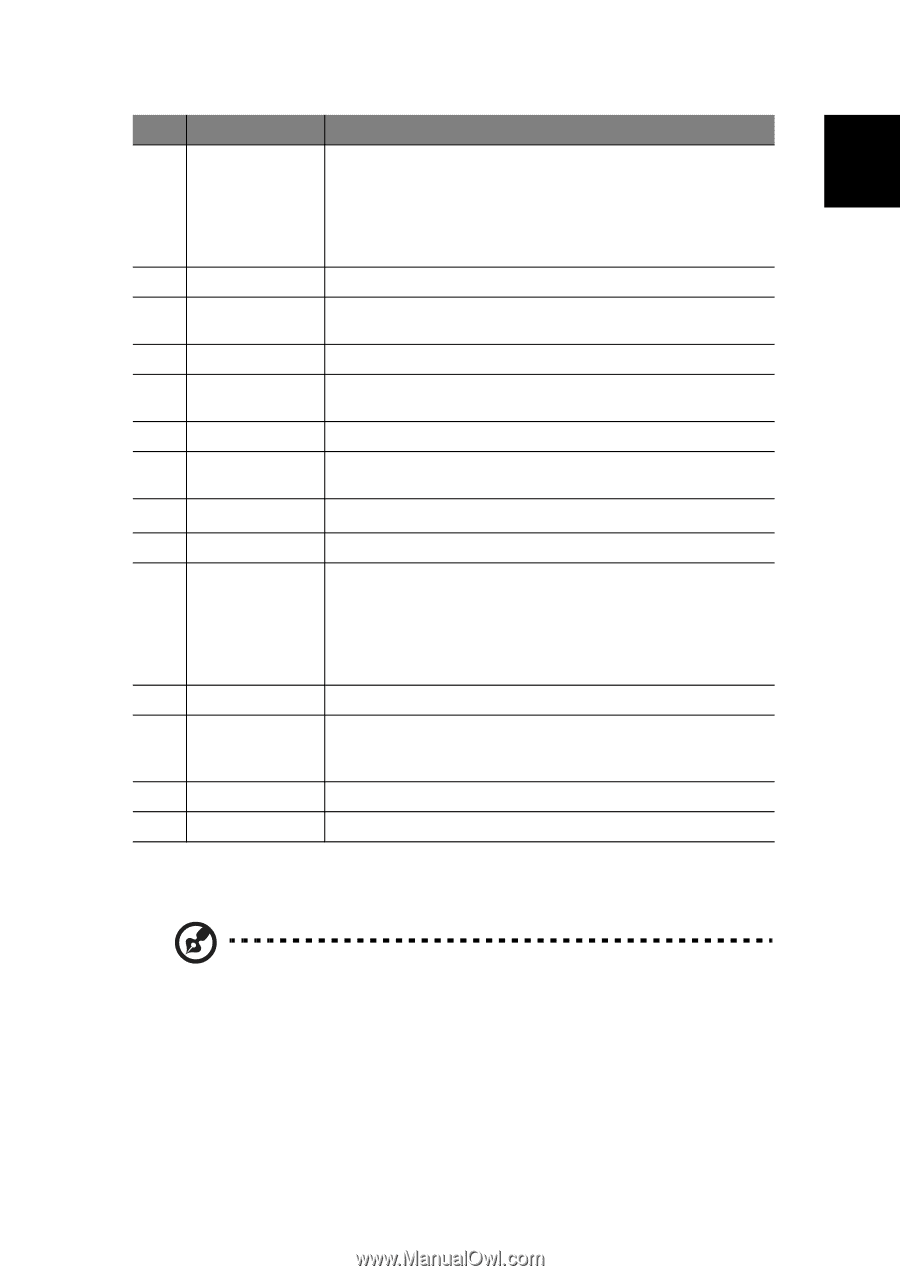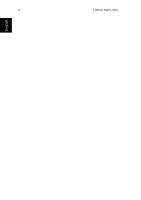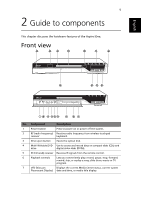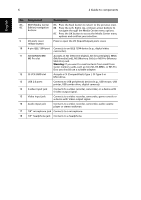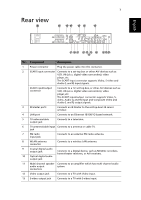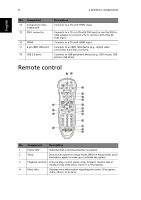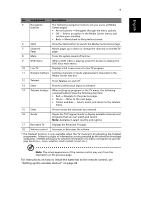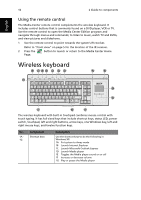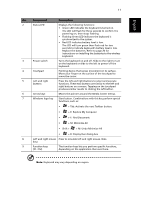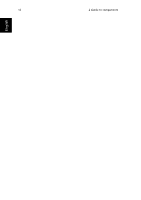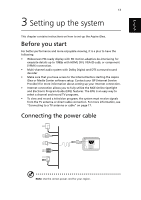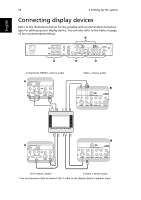Acer Aspire iDEA 500 Aspire iDea 500/510 User Guide EN - Page 17
For instructions on how to install the batteries to the remote control, see
 |
View all Acer Aspire iDEA 500 manuals
Add to My Manuals
Save this manual to your list of manuals |
Page 17 highlights
English 9 No Component Description 5 Navigation buttons The following navigation buttons lets you access all Media Center pages: • Arrow buttons - Navigates through the menu options. • OK - Selects an option in the Media Center menus and confirm your selection. • Back - Moves back to the previous screen. 6 Start Press the Start button to launch the Media Center Home Page. 7 Channel/ Page Moves pages up or down or change the channels on the My TV page. 8 Mute Turns the system sound off and on. 9 DVD menu When a DVD video is playing, press this button to display the DVD disc's main menu. 10 Live TV Displays a full screen view of a live TV program. 11 Numeric buttons Switches channels or inputs alphanumeric characters in the Media Center text box. 12 Teletext Turns Teletext on and off*. 13 Enter Press to confirm your input or selection. 14 Teletext hotkeys When setting up programs in the TV menu, the following coloured buttons have the following function: • Red - Navigate to the previous page. • Green - Move to the next page. • Yellow and Blue - Select, insert, and return to the Teletext menu. 15 Clear Press to erase the character you entered. 16 Guide Opens the TV Program Guide to display available channels and programs that you can watch and record. Note: Available in select country and regions. 17 Recorded TV Displays the Recorded TV page. 18 Volume control Increases or decreases the volume. * The Teletext function is only available when the TV channel is broadcasting the Teletext programme. Teletext is a type of information service provided by the television broadcast companies. Teletext allows you to view the information of a video or program on your display device (i.e., news, weather, stock market, travel, etc.). Note: The actual appearance of the remote control may vary from the illustration on the previous page. For instructions on how to install the batteries to the remote control, see "Setting up the wireless devices" on page 20.