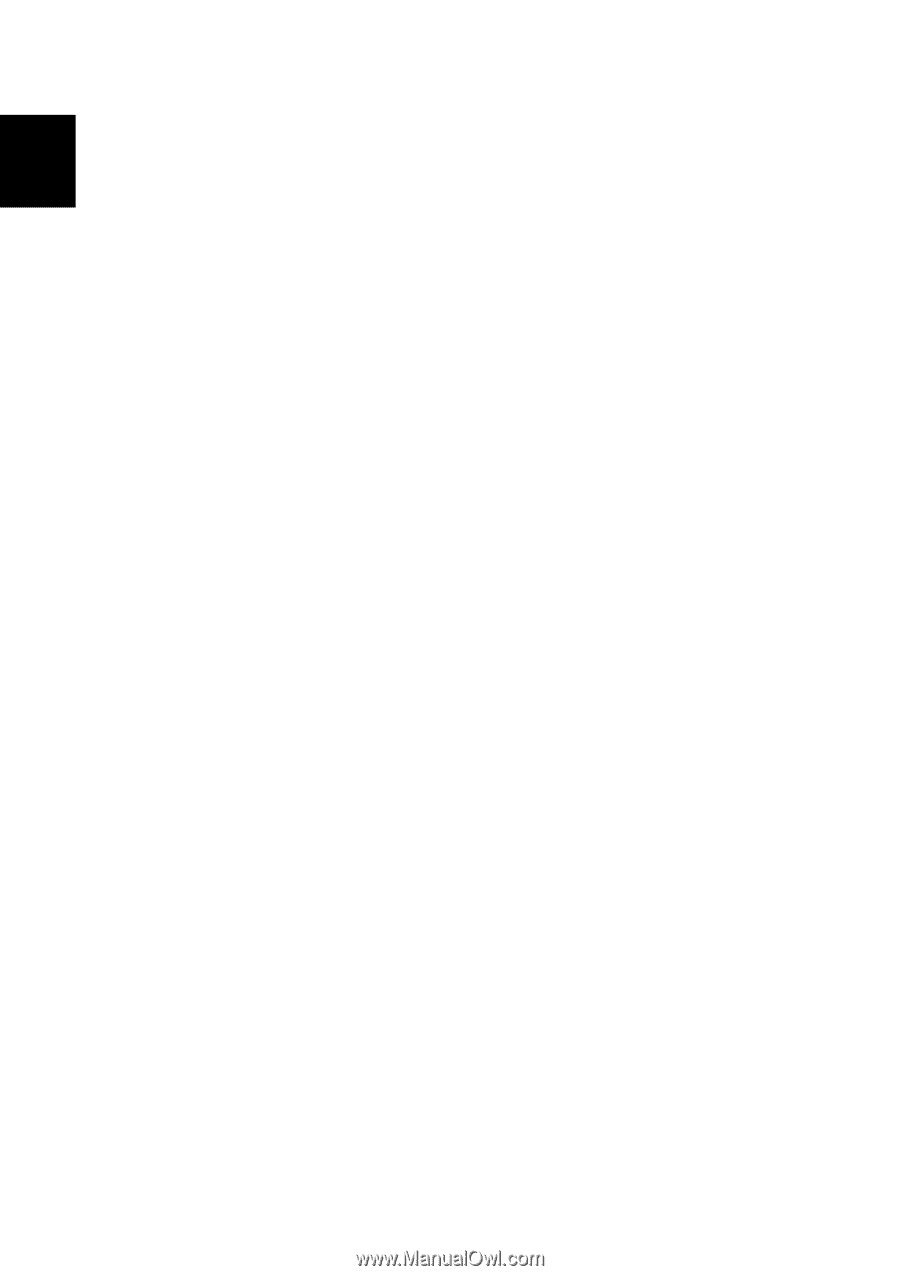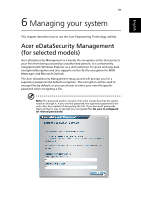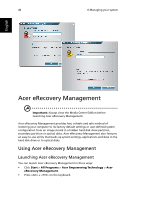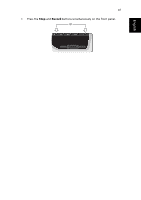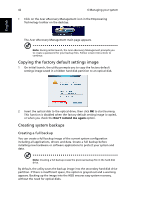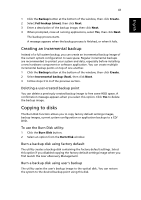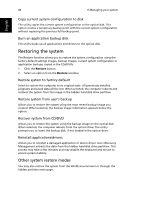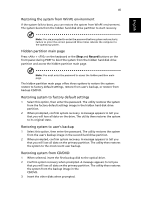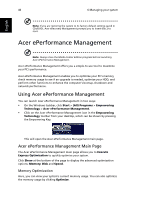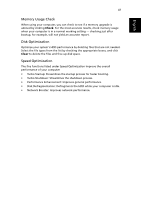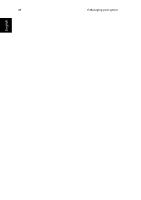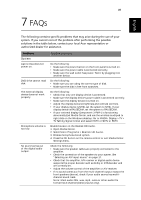Acer Aspire iDEA 500 Aspire iDea 500/510 User Guide EN - Page 52
Restoring the system, Other system restore modes - windows 7 drivers
 |
View all Acer Aspire iDEA 500 manuals
Add to My Manuals
Save this manual to your list of manuals |
Page 52 highlights
44 6 Managing your system English Copy current system configuration to disk The utility copies the current system configuration to the optical disk. This option creates a temporary backup point with the current system configuration without replacing the previous full backup point. Burn an application backup disk The utility backs up all applications and drivers to the optical disk. Restoring the system The Restore function allows you to restore the system configuration using the factory default settings images, backup images, current system configuration or application backups copied in the CDs/DVDs. 1 Click the Restore button. 2 Select an option from the Restore window. Restore system to factory default Select to restore the computer to its original state. All previously installed programs and saved data will be lost. When selected, the computer reboots and restores the system from the image in the hidden hard disk drive partition. Restore system from user's backup Allows you to restore the system using the most recent backup image you created. When selected, the backup image information appears below the option. Recover system from CD/DVD Allows you to restore the system using the backup image on the optical disk. When selected, the computer reboots from the optical drive. The utility prompts you to insert the backup disk, if not loaded in the optical drive. Reinstall applications/drivers Allows you to reinstall a damaged application or device driver. Acer eRecovery Management extracts the data from the hidden hard disk drive partition. This process may take a few minutes and may disable the keyboard and mouse to ensure system stability. Other system restore modes You may also restore the system from the WinPE environment or through the hidden partition main page.