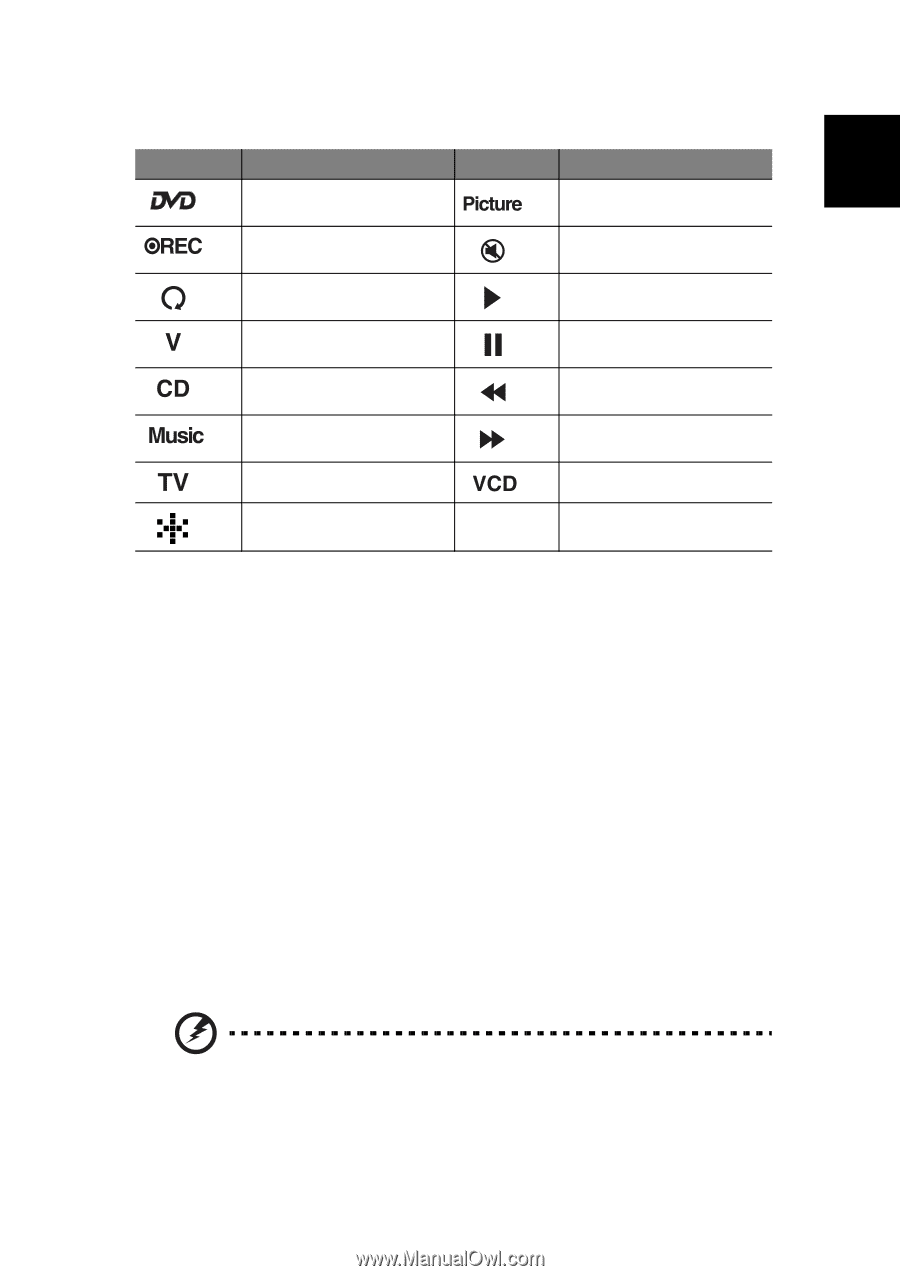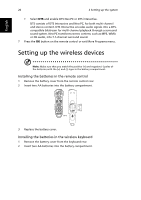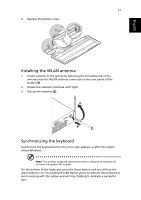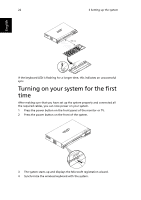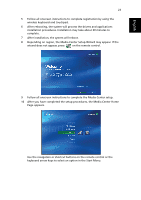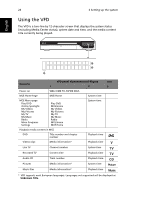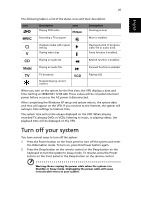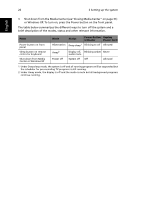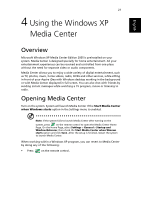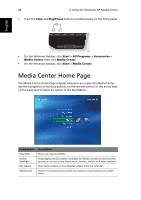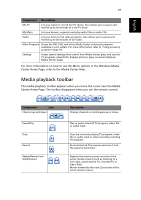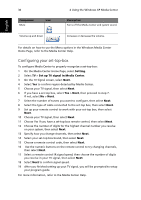Acer Aspire iDEA 500 Aspire iDea 500/510 User Guide EN - Page 33
Turn off your system
 |
View all Acer Aspire iDEA 500 manuals
Add to My Manuals
Save this manual to your list of manuals |
Page 33 highlights
English 25 The following table is a list of the status icons and their description. Icon Description Playing DVD video Icon Description Viewing pictures Recording a TV program Mute is enabled. Playback media with repeat setting Playing video clips Playing selected TV program, video file or audio track. Pause function is enabled. Playing an audio CD Rewind function is enabled. Playing an audio file Forward function is enabled. TV broadcast Playing VCD Stopped playing current content When you turn on the system for the first time, the VFD displays a date and time starting at 2006/01/01 12:00 AM. These values will be reloaded whenever power failure occurs or the AC power is disconnected. After completing the Windows XP setup and system reboot, the system date and time will appear on the VFD. If you connect to the Internet, the system will autosync time settings to Internet time. The system time will not be always displayed on the VFD. When playing recorded TV, playing DVDs or VCDs, listening to music, or playing videos, the playback time will be displayed on the VFD. Turn off your system You have several ways to turn off the system: 1 Press the Power button on the front panel to turn off the system and enter the Hibernation mode. To turn on, press this Power button again. 2 Press the Sleep button on the remote control or the Sleep button on the keyboard to turn the system to Away mode. To resume, press the Power button on the front panel or the Sleep button on the remote control. Warning: Never unplug the power cable when the system is in Standby or Away mode. Unplugging the power cable will cause irrecoverable errors to your system.