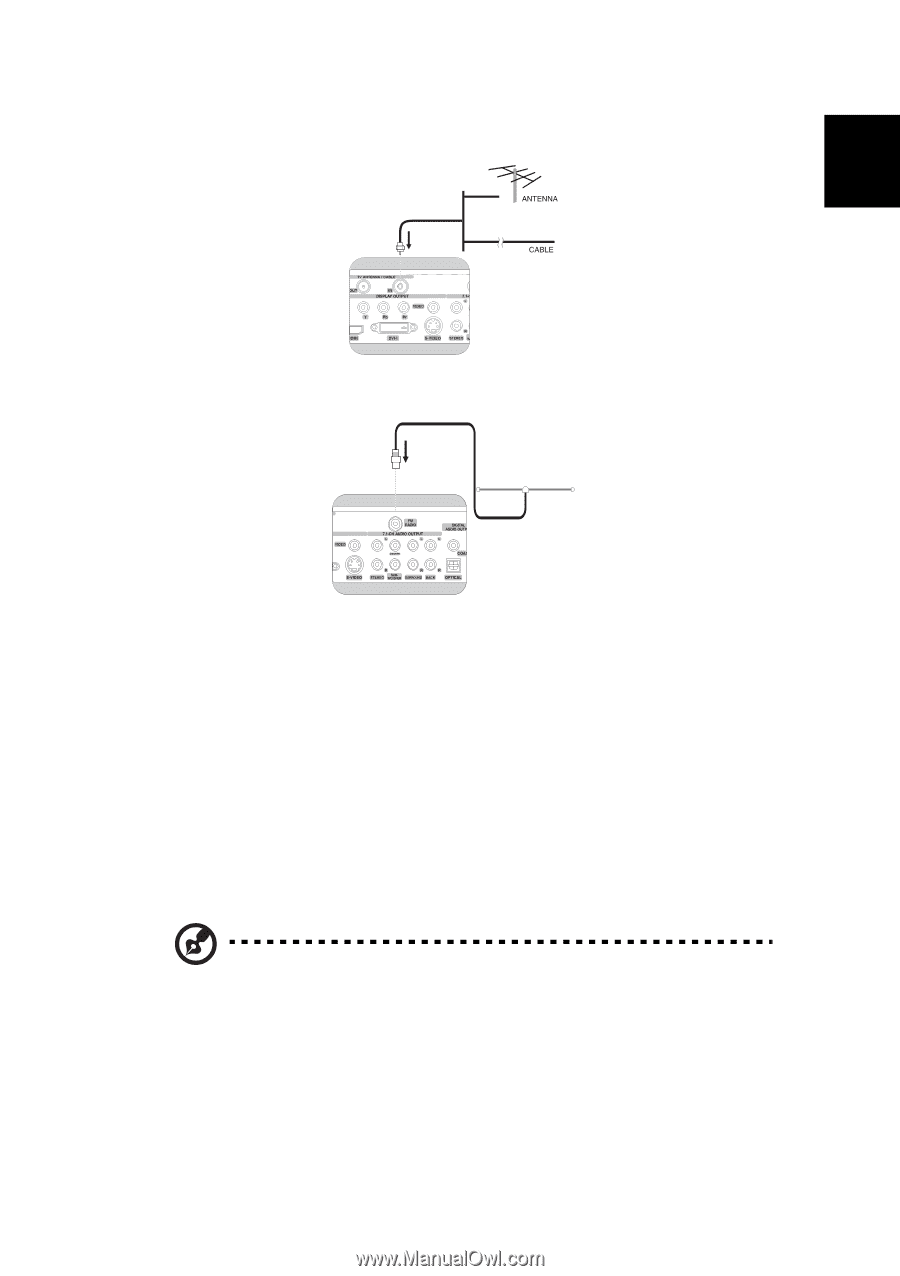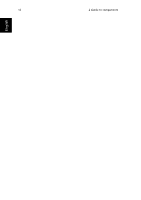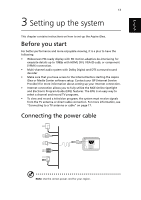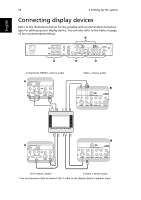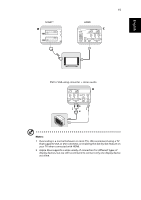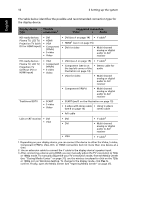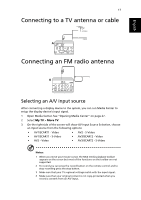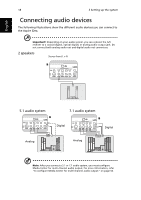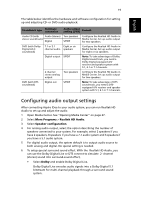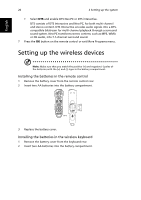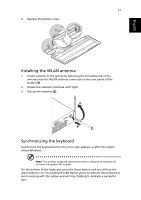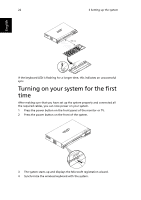Acer Aspire iDEA 500 Aspire iDea 500/510 User Guide EN - Page 25
Connecting to a TV antenna or cable, Connecting an FM radio antenna, Selecting an A/V input source
 |
View all Acer Aspire iDEA 500 manuals
Add to My Manuals
Save this manual to your list of manuals |
Page 25 highlights
17 Connecting to a TV antenna or cable English A Connecting an FM radio antenna A Selecting an A/V input source After connecting a display device to the system, you can run Media Center to setup the display device's input signal. 1 Open Media Center. See "Opening Media Center" on page 27. 2 Select My TV > More TV. 3 On the right side of the screen will show AV-input Source Selection, choose an input source from the following options: • AV1/SCART1 - Video • AV2 - S-Video • AV1/SCART1 - S-Video • AV3/SCART2 - Video • AV2 - Video • AV3/SCART2 - S-Video Notes: 1 When you move your mouse cursor, the MCE media playback toolbar appears on the screen but most of the functions on the toolbar are not supported. 2 To record you can press the record button on the remote control and to stop recording press the stop button. 3 Make sure that your TV regional settings match with the input signal. 4 Make sure that your original content is not copy-protected when you record a content from an A/V input.