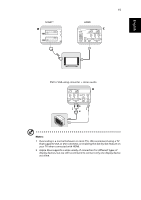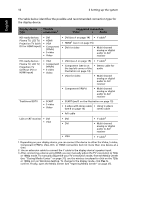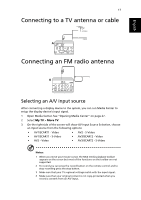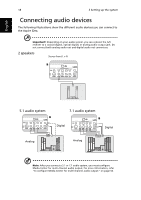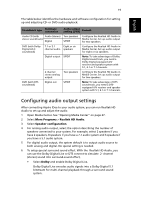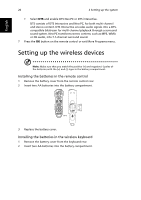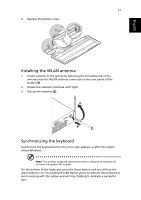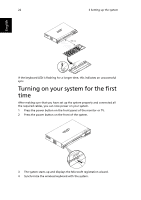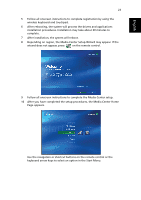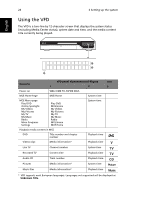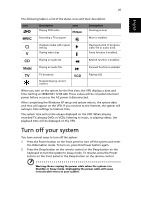Acer Aspire iDEA 500 Aspire iDea 500/510 User Guide EN - Page 28
Setting up the wireless devices
 |
View all Acer Aspire iDEA 500 manuals
Add to My Manuals
Save this manual to your list of manuals |
Page 28 highlights
English 20 3 Setting up the system • Select DTS and enable DTS Neo:PC or DTS interactive. DTS consists of DTS Interactive and Neo:PC, for both multi-channel and stereo content. DTS Interactive encodes audio signals into a DTScompatible bitstream for multi-channel playback through a surround sound system. Neo:PC transforms stereo content, such as MP3, WMA or CD audio, into 7.1-channel surround sound. 7 Press the OK button on the remote control or exit More Programs menu. Setting up the wireless devices Note: Make sure that you match the positive (+) and negative (-) poles of the batteries with the (+) and (-) signs in the battery compartment. Installing the batteries in the remote control 1 Remove the battery cover from the remote control rear. 2 Insert two AA batteries into the battery compartment. 3 Replace the battery cover. Installing the batteries in the wireless keyboard 1 Remove the battery cover from the keyboard rear. 2 Insert two AA batteries into the battery compartment.