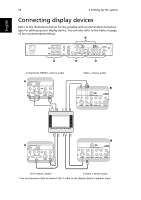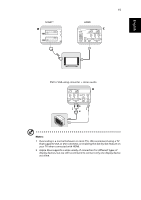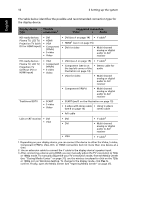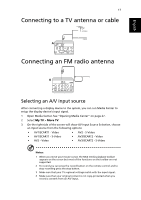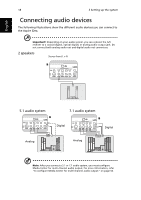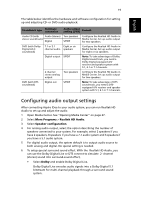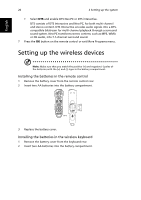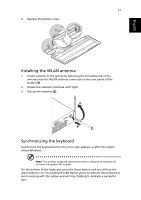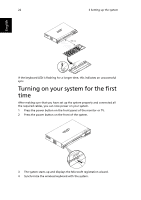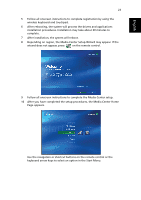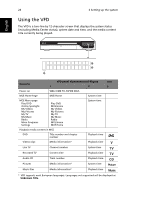Acer Aspire iDEA 500 Aspire iDea 500/510 User Guide EN - Page 27
Configuring audio output settings, Open Media Center. See Opening Media Center
 |
View all Acer Aspire iDEA 500 manuals
Add to My Manuals
Save this manual to your list of manuals |
Page 27 highlights
English 19 The table below identifies the hardware and software configuration for setting up and adjusting CD- or DVD-audio playback: Soundtrack type Hardware connection Audio output setting (DVD) Remark Audio CD (with Audio (stereo) Two speakers stereo soundtrack) Digital S/PDIF Configure the Realtek HD Audio in Media Center. Set up audio output for two speakers. DVD (with Dolby Digital AC-3 soundtrack) 7.1 or 5.1 Eight or six channel audio speakers Configure the Realtek HD Audio in Media Center. Set up audio output for eight or six speakers. Digital output S/PDIF Note: To take advantage of Dolby Digital sound track, you need a Dolby Digital-equipped A/V receiver and speaker system with 5.1, 6.1 or 7.1 channels. 2 channel stereo analog output Two speakers Configure the Realtek HD Audio in Media Center. Set up audio output for two speakers. DVD (with DTS soundtrack) Digital out S/PDIF Note: To take advantage of DTS sound track, you need a DTSequipped A/V receiver and speaker system with 5.1, 6.1 or 7.1 channels. Configuring audio output settings After connecting Aspire iDea to your audio system, you can run Realtek HD Audio to set up and adjust the audio. 1 Open Media Center. See "Opening Media Center" on page 27. 2 Select More Programs > Realtek HD Audio. 3 Select Speaker configuration. 4 For analog audio output, select the option describing the number of speakers connected to your system. For example, select 2 speakers if you have 2 speakers, 8 speakers if you have a 7.1 audio system and 6 speakers if you have a 5.1 audio system. 5 For digital audio output, the system default is to output audio source to both analog and digital. No special setting is needed. 6 To setup special surround sound effect. With the Realtek HD Audio, you can use the Dolby Digital Live or DTS connect to simulate 2- channel (stereo) sound into surround-sound effect, • Select Dolby and enable Dolby Digital Live. Dolby Digital Live encodes audio signals into a Dolby Digital 5.1 bitstream for multi-channel playback through a surround sound system.