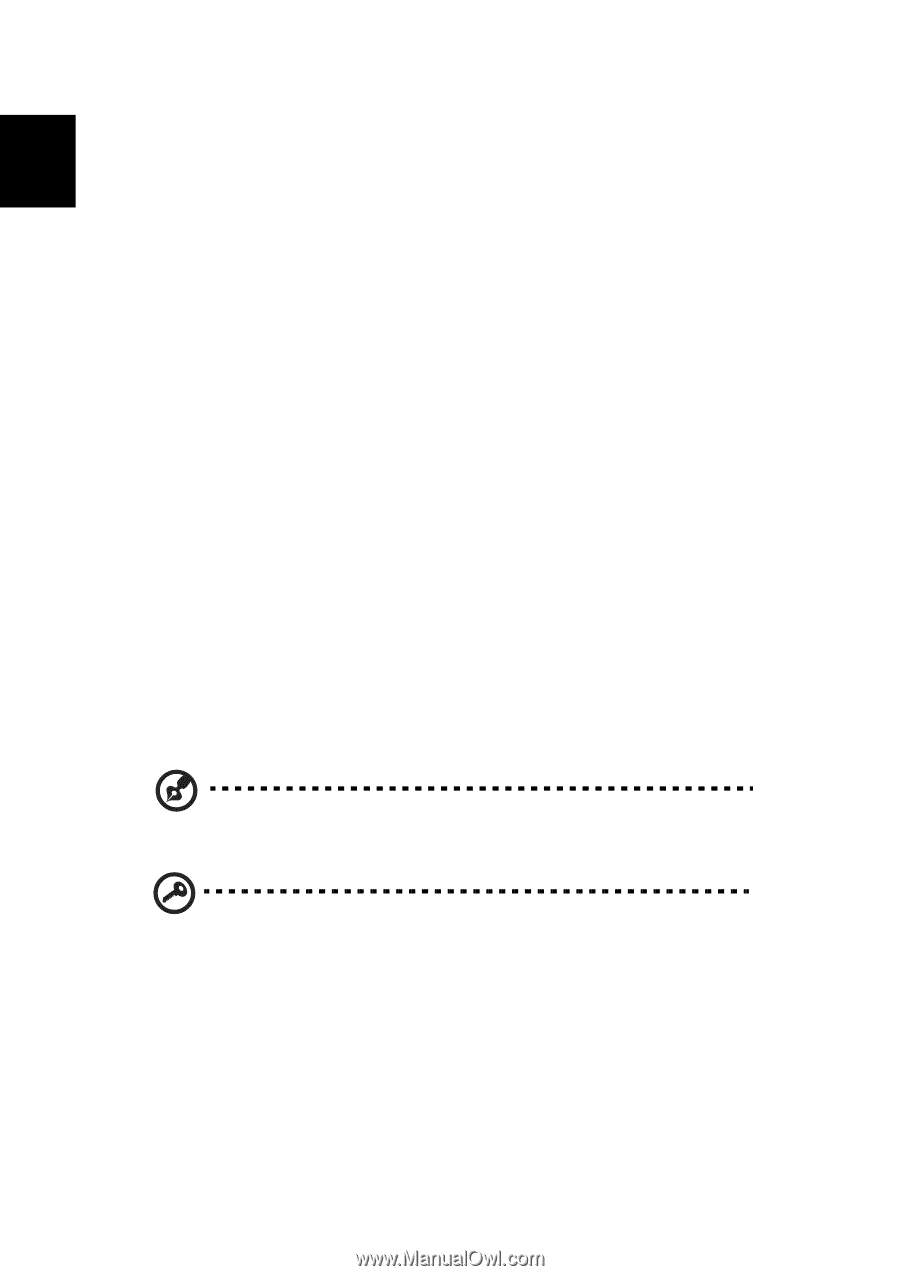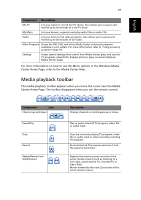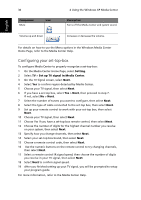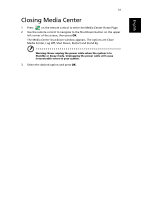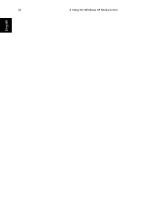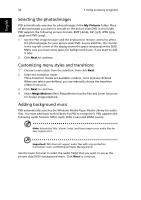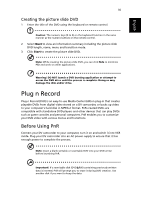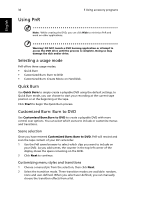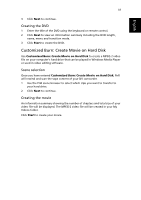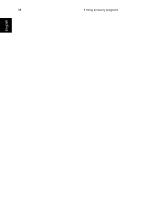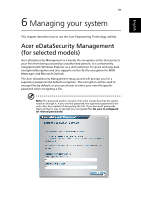Acer Aspire iDEA 500 Aspire iDea 500/510 User Guide EN - Page 42
Selecting the photos/images, Customizing menu styles and transitions, Adding background music
 |
View all Acer Aspire iDEA 500 manuals
Add to My Manuals
Save this manual to your list of manuals |
Page 42 highlights
English 34 5 Using accessory programs Selecting the photos/images PSD automatically searches for photos/images in the My Pictures folder. Place all photos/images you want to include on the picture slide DVD in this folder. PSD supports the following picture formats: BMP (.bmp), GIF (.gif), JPEG (.jpg, .jpeg) and PNG (.png). 1 Use the PSD image browser and the keyboard or remote control to select the photos/images for your picture slide DVD. As you add files, the counter in the top left corner of the display shows the space remaining on the DVD. Make sure you leave some space for background music, if you want to add it later. 2 Click Next to continue. Customizing menu styles and transitions 1 Choose a menu style from the selection, then click Next. 2 Select the transition mode. Three transition modes are available: random, none and user-defined. When you select user-defined, you can manually choose the transition effects from a list. 3 Click Next to continue. 4 Select MagicMotion effect. MagicMotion has the Pan and Zoom functions for livelier image playback. Adding background music PSD automatically searches the Windows Media Player Media Library for audio files. You must add music to this library for PSD to recognize it. PSD supports the following audio formats: MP3 (.mp3), WAV (.wav) and WMA (.wma). Note: Include the Title, Album, Artist, and Genre tags to your audio files for easy organization. Important! PSD does not support audio files with copy protection mechanism ( such as DRM:Digital Rights Management). Use the music browser to select the audio file(s) that you want to use as the picture slide DVD's background music. Click Next to continue.