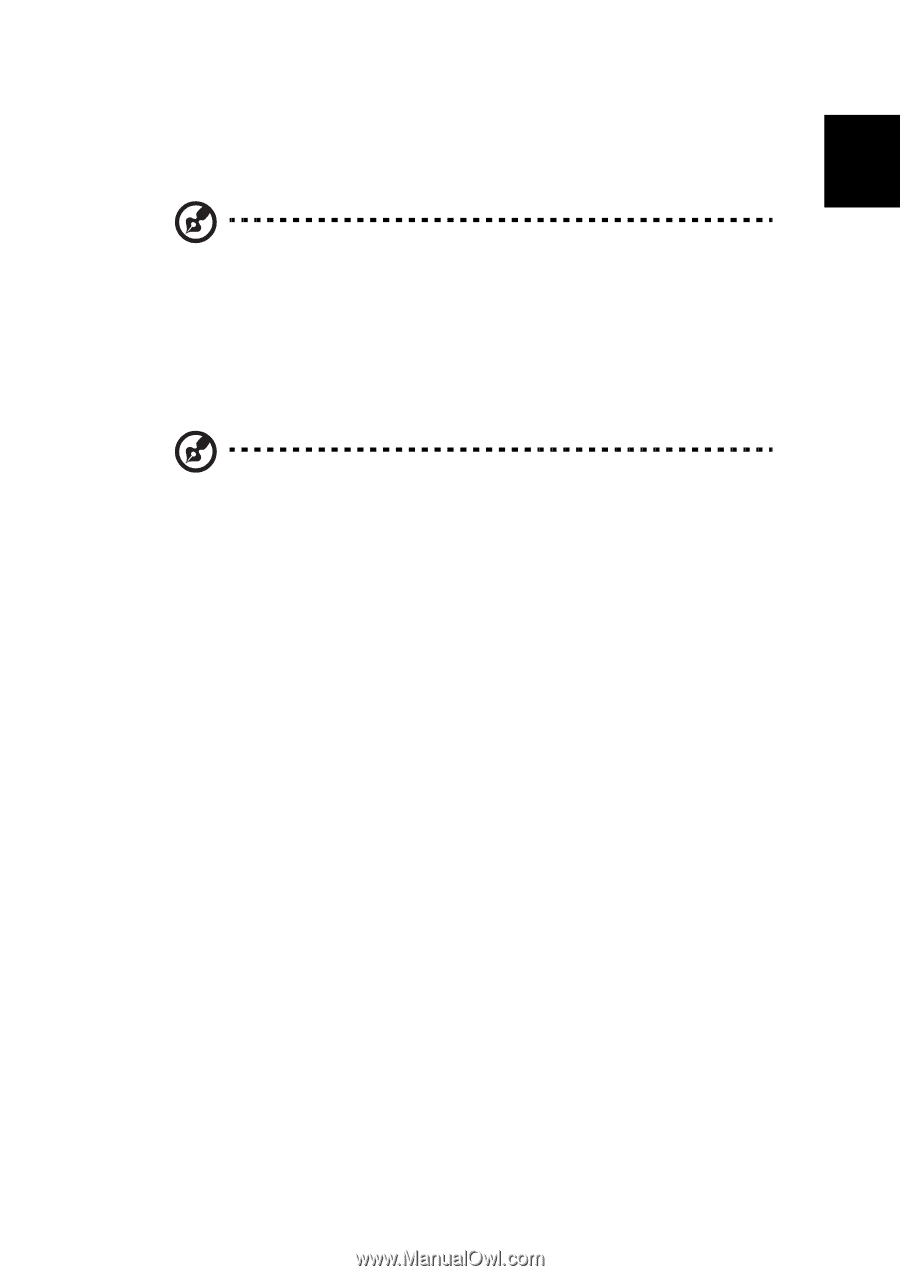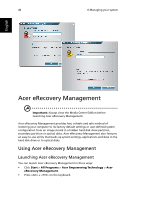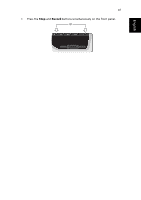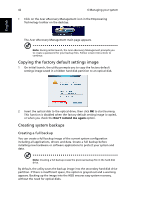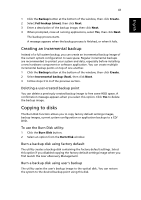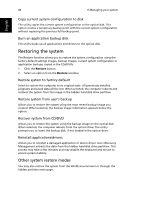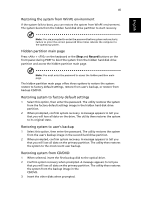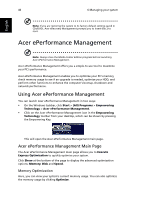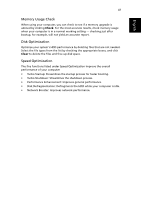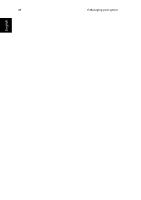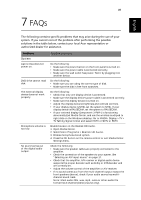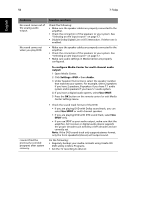Acer Aspire iDEA 500 Aspire iDea 500/510 User Guide EN - Page 53
Restoring system from CD/DVD, Hidden partition main
 |
View all Acer Aspire iDEA 500 manuals
Add to My Manuals
Save this manual to your list of manuals |
Page 53 highlights
English 45 Restoring the system from WinPE environment If the system fails to boot, you can restore the system from WinPE environment. The system boots from the hidden hard disk drive partition to start recovery. Note: You are prompted to enter the password before system restore starts. Failure to enter the correct password three times reboots the computer to the operating system. Hidden partition main page Press + on the keyboard or the Stop and Record buttons on the front panel during POST to boot the system from the hidden hard disk drive partition and access the hidden partition main page. Note: You must enter the password to access the hidden partition main page. The hidden partition main page offers three options to restore the system: restore to factory default settings, restore from user's backup, or restore from backup CD/DVD. Restoring system to factory default settings 1 Select this option, then enter the password. The utility restores the system from the factory default settings image in the hidden hard disk drive partition. 2 When prompted, confirm system recovery. A message appears to tell you that you will lose all data on the drive. The utility then restores the system to its original state. Restoring system to user's backup 1 Select this option, then enter the password. The utility restores the system from the user's backup image in the second hard drive partition. 2 When prompted, confirm system recovery. A message appears to tell you that you will lose all data on the primary partition. The utility then restores the system to the most recent user backup. Restoring system from CD/DVD 1 When selected, insert the first backup disk to the optical drive. 2 Confirm system recovery when prompted. A message appears to tell you that you will lose all data on the primary partition. The utility then restores the system from the backup image in the CD/DVD. 3 Insert the other disks when prompted.