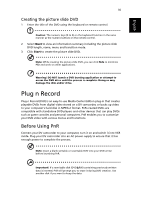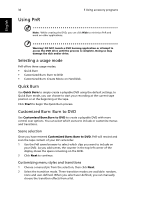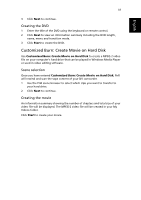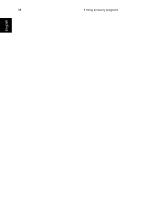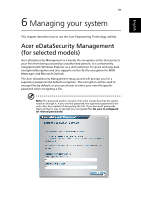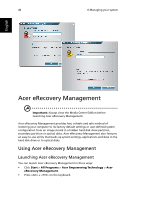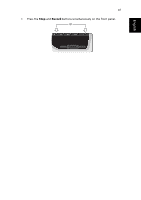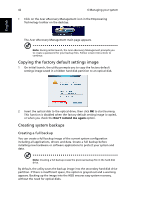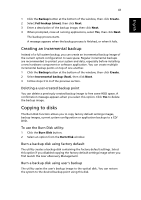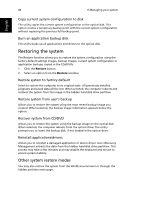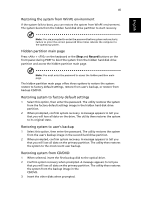Acer Aspire iDEA 500 Aspire iDea 500/510 User Guide EN - Page 48
Acer eRecovery Management
 |
View all Acer Aspire iDEA 500 manuals
Add to My Manuals
Save this manual to your list of manuals |
Page 48 highlights
40 6 Managing your system English Acer eRecovery Management Important: Always close the Media Center Edition before launching Acer eRecovery Management. Acer eRecovery Management provides fast, reliable and safe method of restoring your computer to its factory default settings or user-defined system configuration from an image stored in a hidden hard disk drive partition, secondary partition or optical disks. Acer eRecovery Management also features an easy-to-use utility that backs up system settings, applications and data to the hard disk drive or to optical disks. Using Acer eRecovery Management Launching Acer eRecovery Management You can launch Acer eRecovery Management in three ways: • Click Start > All Programs > Acer Empowering Technology > Acer eRecovery Management. • Press + on the keyboard.