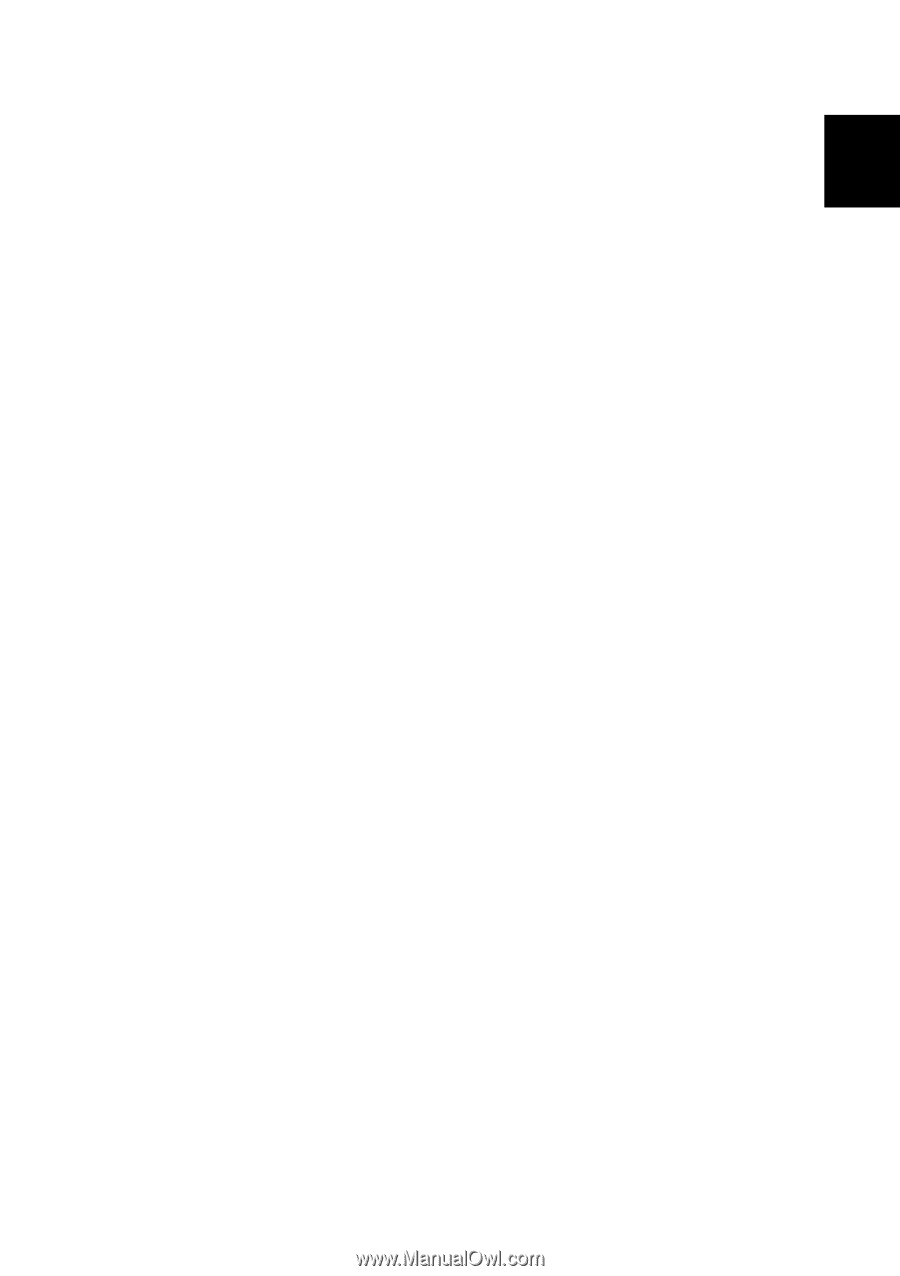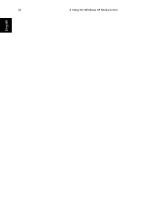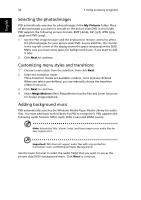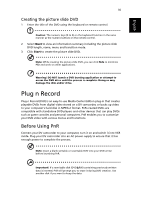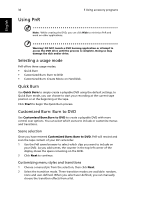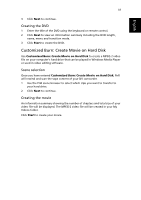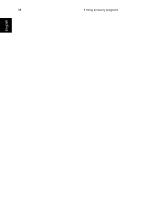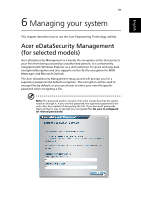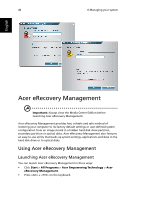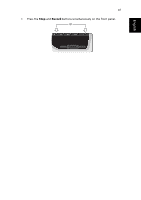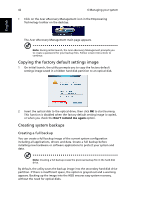Acer Aspire iDEA 500 Aspire iDea 500/510 User Guide EN - Page 45
Customized Burn: Create Movie on Hard Disk, Creating the DVD, Scene selection
 |
View all Acer Aspire iDEA 500 manuals
Add to My Manuals
Save this manual to your list of manuals |
Page 45 highlights
English 37 3 Click Next to continue. Creating the DVD 1 Enter the title of the DVD using the keyboard or remote control. 2 Click Next to view an information summary including the DVD length, name, menu and transition mode. 3 Click Start to create the DVD. Customized Burn: Create Movie on Hard Disk Use Customized Burn: Create Movie on Hard Disk to create a MPEG-2 video file on your computer's hard drive that can be played in Windows Media Player or used in video editing software. Scene selection Once you have entered Customized Burn: Create Movie on Hard Disk, PnR will rewind and scan the tape content of your DV camcorder. 1 Use the PnR scene browser to select which clips you want to transfer to your hard drive. 2 Click Next to continue. Creating the movie An information summary showing the number of chapters and total size of your video file will be displayed. The MPEG-2 video file will be created in your My Videos folder. Click Start to create your movie.