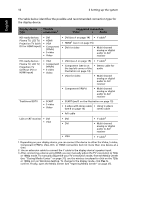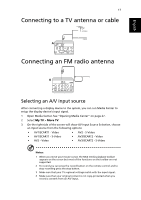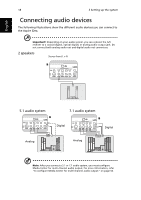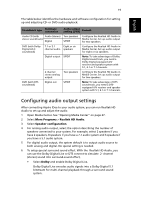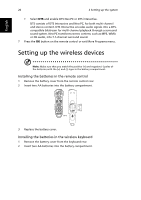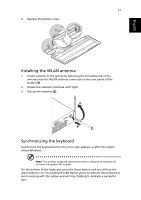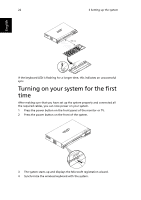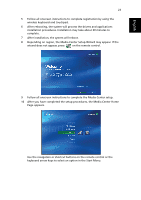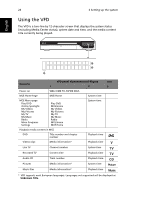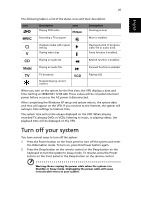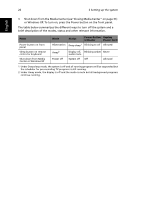Acer Aspire iDEA 500 Aspire iDea 500/510 User Guide EN - Page 29
Installing the WLAN antenna, Synchronizing the keyboard, enters Windows.
 |
View all Acer Aspire iDEA 500 manuals
Add to My Manuals
Save this manual to your list of manuals |
Page 29 highlights
English 21 3 Replace the battery cover. Installing the WLAN antenna 1 Install antenna to the system by fastening the threaded end of the antenna into the WLAN antenna connector on the rear panel of the system (1). 2 Rotate the antenna clockwise until tight. 3 Flip up the antenna (2). Synchronizing the keyboard Synchronize the keyboard when the Acer Logo appears or after the system enters Windows. Note: The wireless keyboard synchronizes best in distance of less than 50 cm from the system's RF receiver. On the bottom of the keyboard, press the Reset button and you will see the green LED turn on. The keyboard's LED flashes green to indicate the keyboard is synchronizing with the system and will stop flashing to indicate a successful sync.
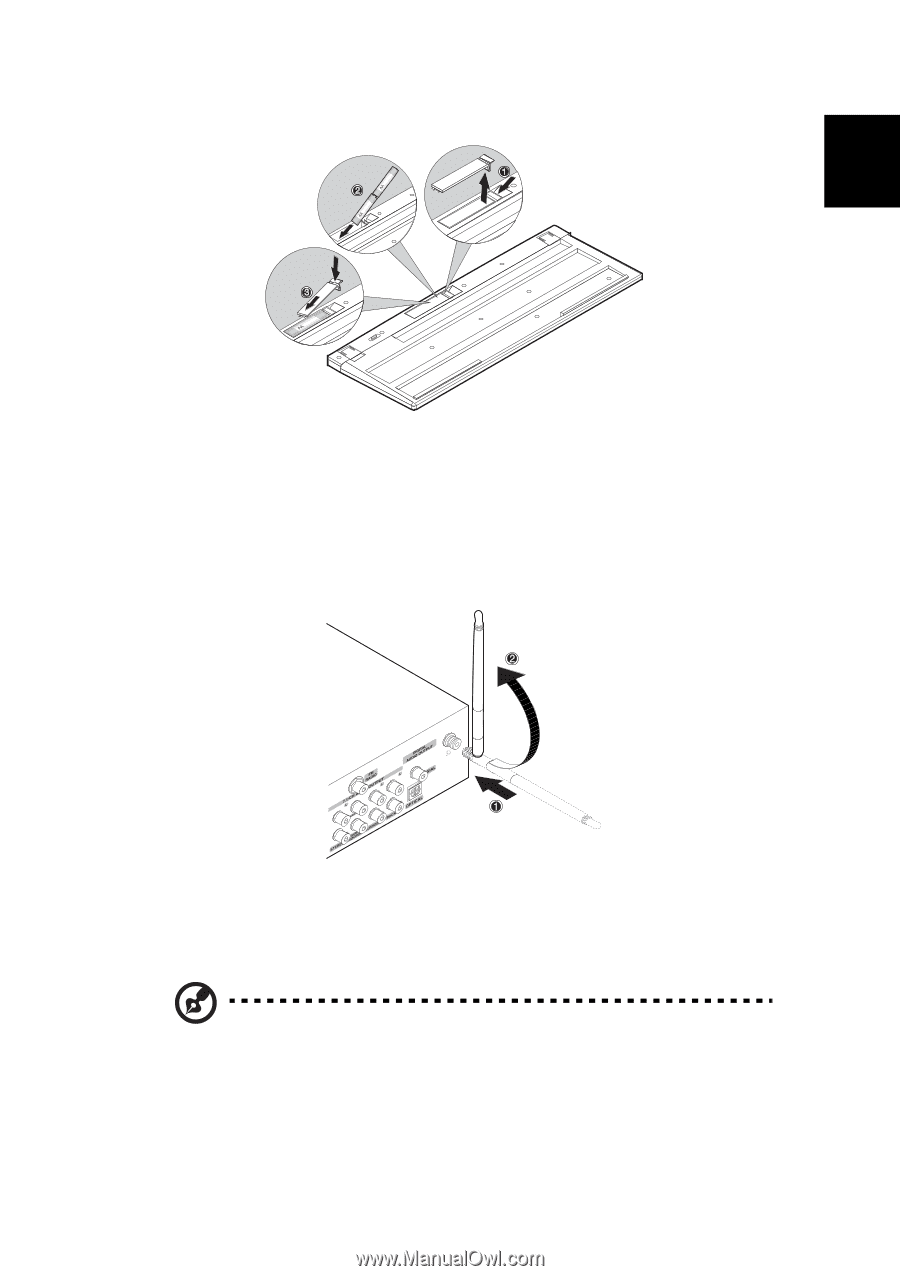
21
English
3
Replace the battery cover.
Installing the WLAN antenna
1
Install antenna to the system by fastening the threaded end of the
antenna into the WLAN antenna connector on the rear panel of the
system
(1)
.
2
Rotate the antenna clockwise until tight.
3
Flip up the antenna
(2)
.
Synchronizing the keyboard
Synchronize the keyboard when the Acer Logo appears or after the system
enters Windows.
Note:
The wireless keyboard synchronizes best in distance of less than 50
cm from the system’s RF receiver.
On the bottom of the keyboard, press the Reset button and you will see the
green LED turn on. The keyboard’s LED flashes green to indicate the keyboard is
synchronizing with the system and will stop flashing to indicate a successful
sync.