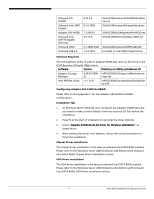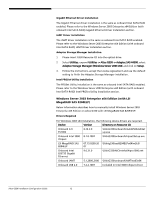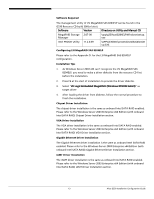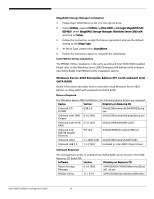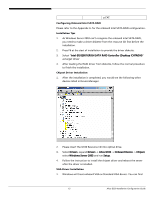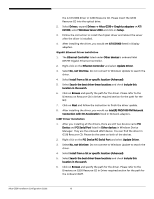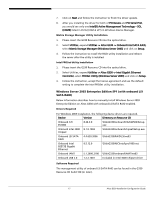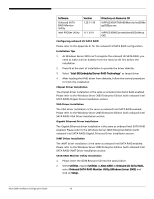Acer G330 Configuration Guide - Page 26
E Gigabit Ethernet Controller. - altos specifications
 |
UPC - 750519177044
View all Acer G330 manuals
Add to My Manuals
Save this manual to your list of manuals |
Page 26 highlights
the ATI ES1000 driver in G330 Resource CD. Please insert the G330 Resource CD into the optical drive. 2. Select Drivers, expand Drivers -> Altos G330-> Graphics adapters -> ATI ES1000, select Windows Server 2003 and click on Setup. 3. Follow the instruction to install the chipset driver and reboot the server after the driver is installed. 4. After installing the driver, you would see ATI ES1000 listed in Display adapters. Gigabit Ethernet Driver Installation 1. The Ethernet Controller listed under Other devices is onboard Intel 82573E Gigabit Ethernet Controller. 2. Right-click on the Ethernet Controller and select Update Driver. 3. Select No, not this time. Do not connect to Windows Update to search the driver. 4. Select Install from a list or specific location (Advanced). 5. Select Search the best driver these locations and check Include this location in the search. 6. Click on Browse and specify the path for the driver. Please refer to the Directory on Resource CD in Driver required section for the path for the NIC. 7. Click on Next and follow the instruction to finish the driver update. 8. After installing the driver, you would see Intel(R) PRO/1000 PM Network Connection with I/O Acceleration listed in Network adapters. iAMT Driver Installation 1. After you installing all the drivers, there are still two devices name PCI Device and PCI Serial Port listed in Other devices in Windows Device Manager. They are the onboard iAMT device. You can find the driver in G330 Resource CD. Please do the same on both of the devices. 2. Right-click on the PCI Device/PCI Serial Port and select Update Driver. 3. Select No, not this time. Do not connect to Windows Update to search the driver. 4. Select Install from a list or specific location (Advanced). 5. Select Search the best driver these locations and check Include this location in the search. 6. Click on Browse and specify the path for the driver. Please refer to the Directory on G330 Resource CD in Driver required section for the path for the onboard iAMT. Altos G330 Installation Configuration Guide 16