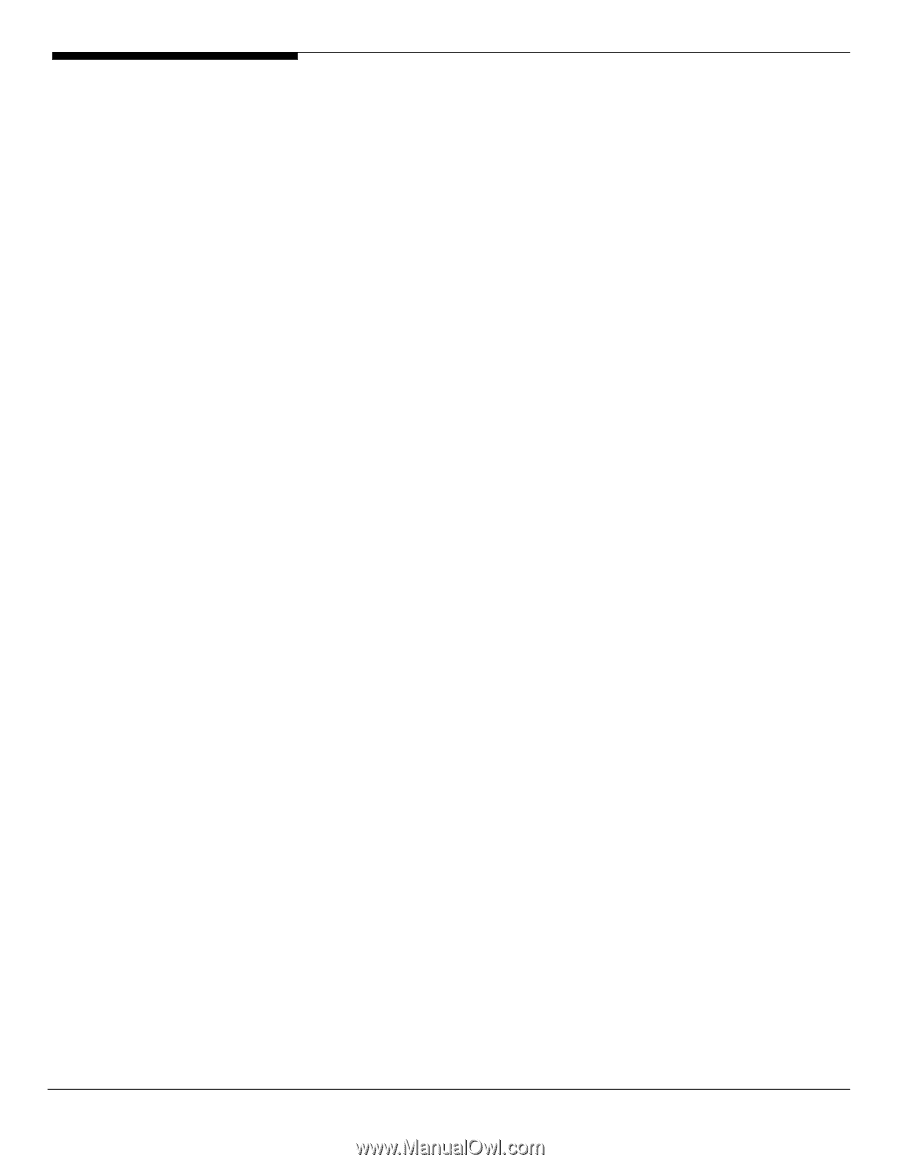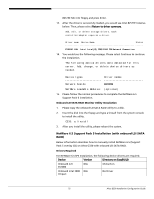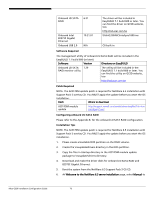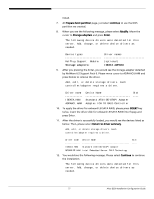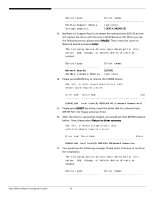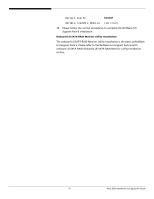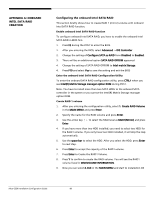Acer G330 Configuration Guide - Page 90
Configuring the onboard Intel SATA RAID, APPENDIX A: ONBOARD, INTEL SATA RAID, CREATION
 |
UPC - 750519177044
View all Acer G330 manuals
Add to My Manuals
Save this manual to your list of manuals |
Page 90 highlights
APPENDIX A: ONBOARD INTEL SATA RAID CREATION Configuring the onboard Intel SATA RAID This section briefly shows how to create RAID 1 (mirror) volume with onboard Intel SATA RAID function. Enable onboard Intel SATA RAID function To configure onboard Intel SATA RAID, you have to enable the onboard Intel SATA RAID in BIOS first. 1. Press F2 during the POST to enter the BIOS. 1. After you entering the BIOS, select Advanced -> IDE Controller 2. Change the setting of Configure SATA as RAID form Disabled to Enabled. 3. There will be an additional option SATA RAID OPROM appeared. 4. Change the setting of SATA RAID OPROM to Intel matrix Storage. 4. Press F10 and select Yes to save the setting and exit the BIOS Enter the onboard Intel SATA RAID Configuration Utility To enter the onboard SATA RAID configuration utility, press CTRL-I when you see Intel(R) Matrix Storage manager option ROM during POST. Note. You have to install more than two SATA HDDs to the onboard SATA controller in the system or you cannot the Intel(R) Matrix Storage manager option ROM. Create RAID 1 volume 1. After you entering the configuration utility, select 1. Create RAID Volume in the MAIN MENU and press Enter. 2. Specify the name for the RAID volume and press Enter. 3. Use the arrow key ↑↓ to select the RAID level as RAID1(Mirror) and press Enter. 4. If you have more than two HDD installed, you need to select two HDD for the RAID1 volume. If you only have two HDD installed, it will skip the step automatically. 5. Use the space bar to select the HDD. After you select the HDD, press Enter to next step. 6. Press Enter to accept the capacity of the RAID1 volume. 7. Press Enter to Create the RAID1 Volume. 8. Press Y to confirm to create the RAID volume. You will see the RAID1 volume listed in DISK/VOLUME INFORMATION. 9. Now you can select 4. Exit in the MAIN MENU and start to installation OS Altos G330 Installation Configuration Guide 80