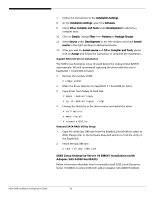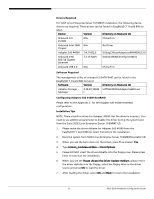Acer G330 Configuration Guide - Page 57
C/C++ Compiler and Tools
 |
UPC - 750519177044
View all Acer G330 manuals
Add to My Manuals
Save this manual to your list of manuals |
Page 57 highlights
8. Follow the instructions to the Installation Settings. 9. At the Installation settings, select the Software. 10. Check C/C++ Compiler and Tools under Development to add C/C++ compiler tools. 11. Click on Details, change Filter from Patterns to Package Groups. 12. Select Source under Development in the left window and check kernelsource in the right window to add kernel-source. 13. After you add the kernel-source and C/C++ Compiler and Tools, please click on Accept and follow the instruction to complete the installation. 14. You will see the following message after CD#1 installation completed and system rebooted. This is because during installation, the USB floppy device was recognized as sda, and the mass storage was recognized as sdb. After reboot, mass storage is now recognized as sda, but SuSE Linux still tries to load system files from sdb. Please follow the step 14 and 15 below to solve this. resume device /dev/sdb1 not found (ignoring) waiting for device /dev/sdb2 to appear not found -- exiting to /bin/sh $ 15. At $ prompt, type the following command to mount file system on mass storage: $mount /dev/sda2 /tmp Edit the grub menu list file to change all entries with sdb to sda: $/tmp/bin/vi /tmp/boot/grub/menu.lst Next, edit the fstab file to change all entries with sdb to sda and remove lines with floppy: /tmp/bin/vi /tmp/etc/fstab 16. Please remove the driver diskette, press Crtl-Alt-Del to reboot the system, and follow the instruction to complete the installation with remained installation CDs. NOTE: If the driver diskette is kept in the USB floppy drive, you would see below message even though you've inserted the installation CD #2. In this case, please press "Ctrl+Alt+F2" to switch to another terminal. Issue the "reboot" command to reboot the system. Then, remove the driver diskette and continue the installation. 47 Altos G330 Installation Configuration Guide