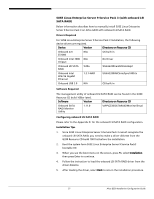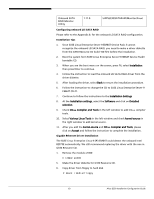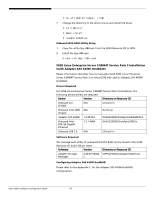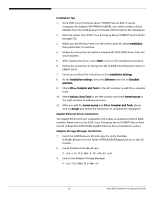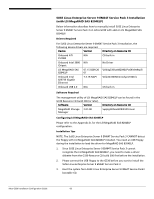Acer G330 Configuration Guide - Page 71
enabled. Please refer to the SUSE Linux Enterprise Server 9 Service Pack 3
 |
UPC - 750519177044
View all Acer G330 manuals
Add to My Manuals
Save this manual to your list of manuals |
Page 71 highlights
G330 Resource CD build 300(or later). Software Version MegaRAID Storage 2.07-00 Manager Directory on Resource CD \app\g330\sas\8204ELP\Linux\ Configuring LSI MegaRAID SAS 8204ELP Please refer to the Appendix D. for the LSI MegaRAID SAS 8204ELP configuration. Installation Tips NOTE. The SuSE Linux Enterprise Server 9 Service Pack 3 CANNOT detect the floppy correctly with LSI MegaRAID SAS 8204ELP installed. You need an USB floppy during the installation to load the driver for MegaRAID SAS 8204ELP. 1. Since SUSE Linux Enterprise Server 9 Service Pack 3 cannot recognize the LSI MegaRAID 8204ELP, you need to make a driver diskette from the G330 Resource CD build 300 first before the installation. 2. Please connect the USB floppy to the G330 before you start to install the SUSE Linux Enterprise Server 9 Service Pack 3. 3. Boot the system form SUSE Linux Enterprise Server 9 Service Pack3 bootable CD. 4. When you see the boot menu on the screen, press F6, select Installation then press Enter to continue. 5. Follow the instruction to load the LSI MegaRAID SAS 8204ELP driver from the driver diskette from the USB floppy. 6. After loading the driver, select Back to return the installation procedure. 7. Follow the instruction to change the CD to SUSE Linux Enterprise Server 9 CD #1. 8. Continue to follow the instructions to the Installation Settings 9. At the Installation settings, select the Software and click on Detailed selection. 10. Check C/C++ Compiler and Tools in the left window to add C/C++ compiler tools. 11. Select Various Linux Tools in the left window and check kernel-source in the right window to add kernel-source. 12. After you add the kernel-source and C/C++ Compiler and Tools, please click on Accept and follow the instruction to complete the installation. Gigabit Ethernet Driver Installation The Gigabit Ethernet Driver installation is the same as onboard LSI SATA RAID enabled. Please refer to the SUSE Linux Enterprise Server 9 Service Pack 3 (with 61 Altos G330 Installation Configuration Guide