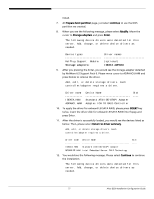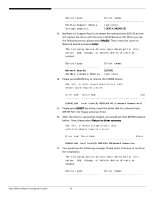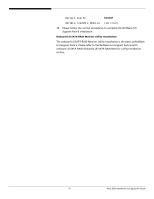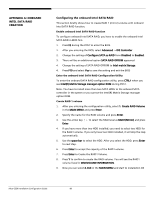Acer G330 Configuration Guide - Page 92
Select Make Hot Spare and press Enter.
 |
UPC - 750519177044
View all Acer G330 manuals
Add to My Manuals
Save this manual to your list of manuals |
Page 92 highlights
6. Press spacebar to select the array and press to configure the logical drive 7. The default RAID level for 2 disk drives is RAID1. Just select Accept to use the default setting and press to return to the ARRAY SELECTION MENU. 8. Press to end the array configuration. 9. Select YES to Save Configuration and press any key to return to the Configure menu. Initial RAID Volume 1. Press to return to the Management Menu. 2. Select Initialize from Management menu. All logical drives should be listed under Logical Drives. 3. Press to select drives for initialization. The selected drive will be shown in yellow. 4. After selecting the drives, press and select YES to start the initialization process. 5. When initialization is complete, press any key to continue. 6. Press to return to the Management Menu. Assigning a Hot Spare Disk 1. Select Objects from Management menu. 2. Select Physical Drive from Objects. All of the HDDs will be listed. 3. Select a drive marked as READY and press Enter. 4. Select Make Hot Spare and press Enter. 5. Select Yes then you will see the HDD is changed from READY to HOTSP. 6. Press to return to the Management Menu. Save and Exit Embedded RAID Configuration Utility 1. When RAID configuration, initialization and assigning hot spare is complete, press in the Management Menu and select YES to exit the Embedded RAID Configuration Utility. 2. Press + + to reboot the server. 3. Now you can start to install OS. Altos G330 Installation Configuration Guide 82