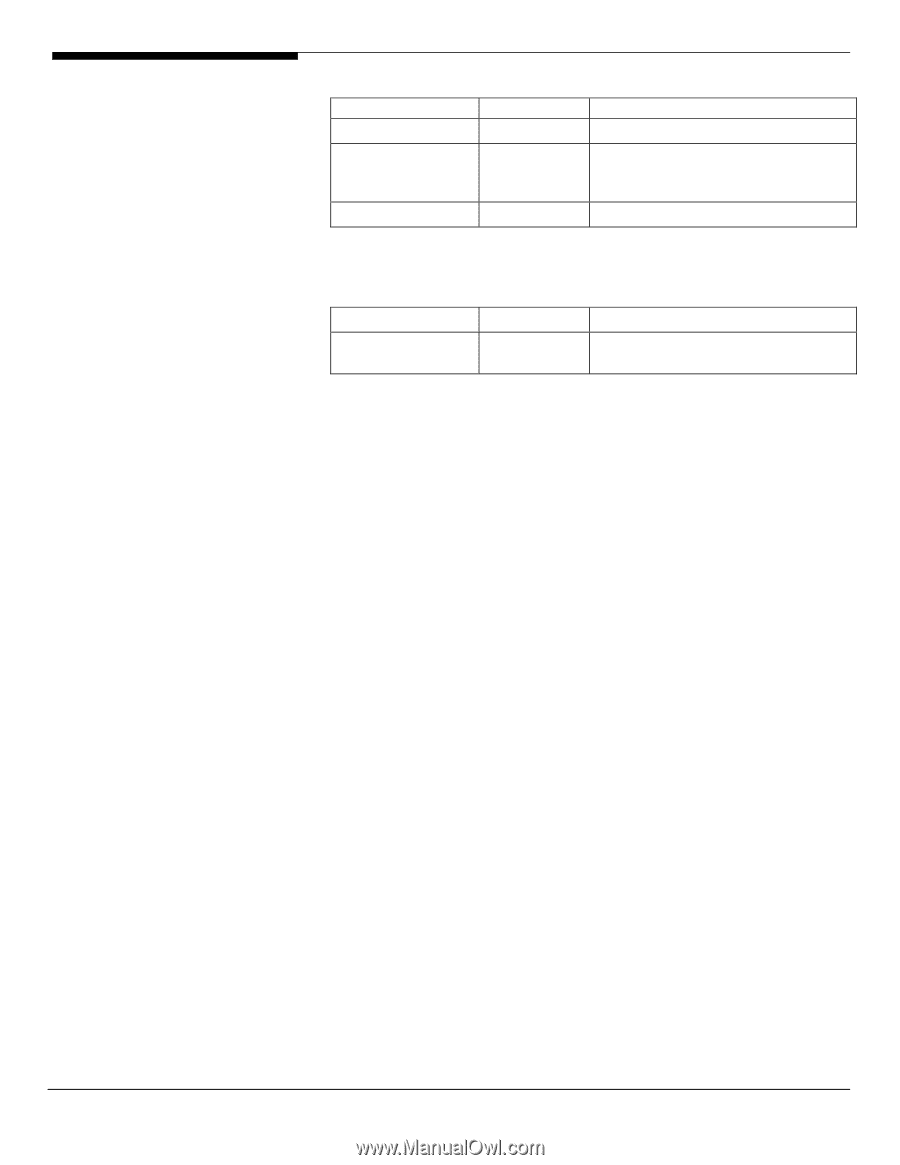Acer G330 Configuration Guide - Page 53
Please refer to the Appendix C. for the Adaptec SAS 44300 HostRAID
 |
UPC - 750519177044
View all Acer G330 manuals
Add to My Manuals
Save this manual to your list of manuals |
Page 53 highlights
Chipset Adaptec SAS 44300 Onboard Intel 82573E Gigabit Ethernet Onboard USB 2.0 1.4.11662.0 7.3.15-NAPI N/A \Disk\g330\sas\Adaptec\44300.SL10 \Disk\G330\NIC\Intel\pro1000.lx OS built-in Software Required The management utility of Adaptec SAS 44300 HostRAID can be found in the EasyBUILD 7.1 build 600(or later). Software Version Directory on EasyBUILD Adaptec Storage Manager 4.30.01(16042 \APP\G330\SAS\Adaptec\Linux\ ) Configuring Adaptec SAS 44300 HostRAID Please refer to the Appendix C. for the Adaptec SAS 44300 HostRAID configuration. Installation Tips NOTE. There is built-in driver for Adaptec 44300. But the driver is incorrect. You need to use additional parameter to disable the driver during the system boot form the Since SUSE Linux Enterprise Server 10 CD. 1. Please make the driver diskette for Adaptec SAS 44300 from the EasyBUILD7.1 build 600 (or later) first before the installation. 2. Boot the system form SUSE Linux Enterprise Server 10 bootable CD. 3. When you see the boot menu on the screen, press F5 and select Yes. 4. Type broken_modules=aic94xx at Boot Options. 5. Please DO NOT insert the driver diskette into the floppy now. Please press Enter to continue the installation. 6. When you see the Please choose the Driver Update medium, please insert the driver diskette into the floppy, select the floppy drive as the driver source and press OK to load the driver. 7. After loading the driver, select OK and Back to return the installation. 8. Follow the instructions to the Installation Settings 9. At the Installation settings, select the Software. 10. Check C/C++ Compiler and Tools under Development to add C/C++ compiler tools. 11. Click on Details, change Filter from Patterns to Package Groups. 12. Select Source under Development in the left window and check kernel- source in the right window to add kernel-source. 43 Altos G330 Installation Configuration Guide