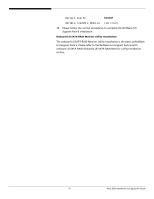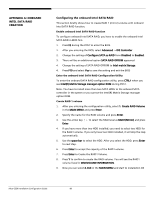Acer G330 Configuration Guide - Page 94
Configuring Lsi Megaraid Sas 8204elp, Appendix D: Lsi, Megaraid Sas 8204elp, Raid Creation
 |
UPC - 750519177044
View all Acer G330 manuals
Add to My Manuals
Save this manual to your list of manuals |
Page 94 highlights
APPENDIX D: LSI MEGARAID SAS 8204ELP RAID CREATION Configuring LSI MegaRAID SAS 8204ELP This section briefly shows how to create RAID with LSI MegaRAID SAS 8204ELP. Starting LSI MegaRAID SAS RAID Configuration Utility To start LSI MegaRAID SAS RAID Configuration Utility for MegaRAID SAS 8204ELP, press CTRL-M when you see the RAID BIOS during POST. After POST finished, the Adapter Selection page will show on the screen. Please click on Start to launch the configuration menu. Loading Factory default setting 1. Select Objects from Management menu. 2. Select Adapter from Objects. The selectable adapter will be listed. 3. Press Enter on the adapter and the adapter setting will be shown on the screen. You can change the setting from this menu. 4. Select Factory Default and Yes to load the default settings. 5. Exit the configuration utility and press + + to reboot the server. Creating a RAID volume 1. Select Configuration from Management Menu. 2. Select New Configuration from the Configuration menu. An array selection window displays the devices connected to the current controller. 3. Press the arrow keys to choose specific physical drives and press spacebar to associate the selected drive with the current array. The indicator for selected drive change from READY to ONLINE. 4. After you adding the drives to current array, press Enter to finish creating current array. 5. Press Enter again to select array to configure. 6. Press spacebar to select the array and press F10 to configure the logical drive 7. Select Accept and press Enter to use the default setting for the RAID volume. 8. Press Enter to end the array configuration. 9. Select YES to Save Configuration and press any key to return to the Configuration menu. 10. Press ESC to return to the Management Menu Initial RAID Volume 6. Select Initialize from Management menu. All logical drives should be Altos G330 Installation Configuration Guide 84