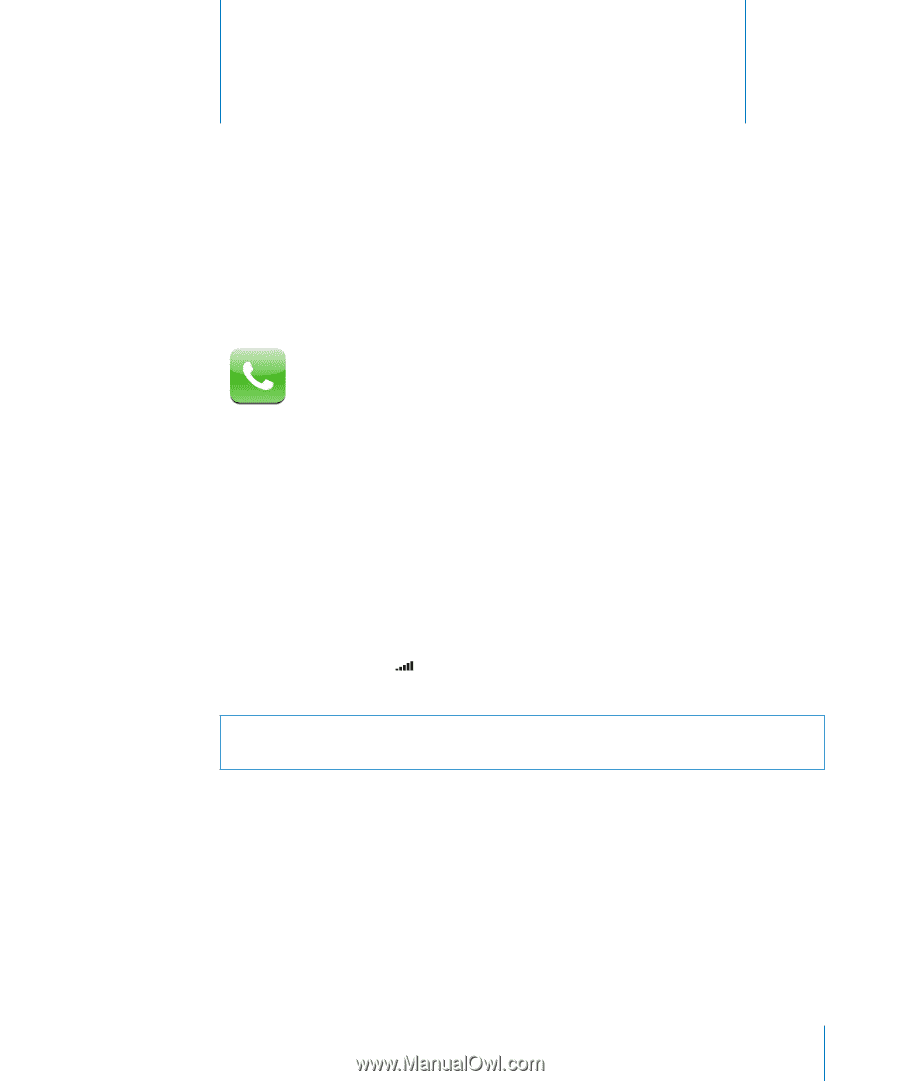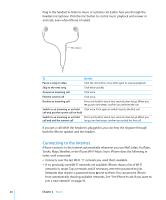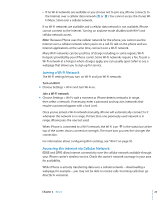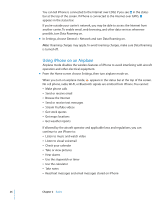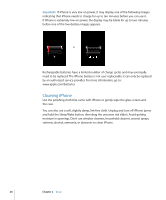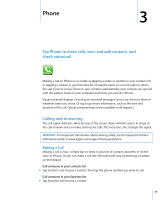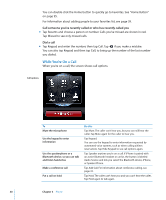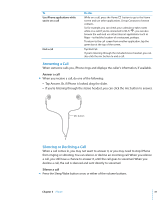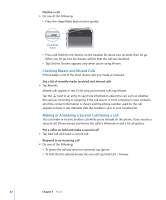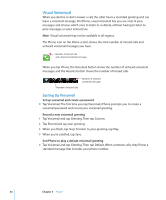Apple MB384LL User Guide - Page 29
Phone, Calling and Answering, Making a Call
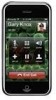 |
View all Apple MB384LL manuals
Add to My Manuals
Save this manual to your list of manuals |
Page 29 highlights
Phone 3 3 Tap Phone to make calls, view and add contacts, and check voicemail. Making a call on iPhone is as simple as tapping a name or number in your contacts list or tapping a contact in your favorites list. Or tap the name of a recent caller to return the call. If you've set up iTunes to sync contacts automatically, your contacts are synced with the address book on your computer each time you connect iPhone. Visual voicemail displays a list of your voicemail messages so you can listen to them in whatever order you chose. Or tap to get more information, such as the time and duration of the call. (Visual voicemail may not be available in all regions.) Calling and Answering The cell signal indicator at the top of the screen shows whether you're in range of the cell network and can make and receive calls. The more bars, the stronger the signal. WARNING: For important information about driving safely, see the Important Product Information Guide at www.apple.com/support/manuals/iphone. Making a Call Making a call is easy-simply tap an entry in your list of contacts, favorites, or recent calls on iPhone. Or you can make a call the "old-fashioned" way, by entering a number on the keypad. Call someone in your contacts list m Tap Contacts and choose a contact, then tap the phone number you want to call. Call someone in your favorites list m Tap Favorites and choose a contact. 29